GIMP
News
Docs
Tutorials
More
This is an unstable development version of the GNU Image Manipulation Program. Please realize that this is just a snapshot of the development tree. We are working hard towards GIMP 2.8, the next stable release. GIMP 2.7 is in no way a final product. A lot of new features are incomplete and some things may even be completely broken. If you need to get work done, please use the stable version, GIMP 2.6.
GIMP 2.7 is the result of three years of hard work and collaborative development. This version of GIMP is equipped with a wealth of new features, including some highly requested ones. Keep reading to find out exactly what GIMP 2.7 has to offer you in areas such as the user interface, tools, and plug-ins.
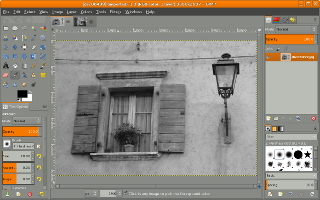
GIMP 2.7 introduces an optional single-window mode. You can toggle between the default multi-window mode and the new single-window mode through the Single-window mode checkbox in the Windows menu. In single-window mode, GIMP will put dockable dialogs and images in a single, tabbed image window. The single-window mode setting is of course preserved if you quit and start GIMP again. Single-window mode removes the necessity for users of having to deal with multiple windows. Developers: Martin Nordholts, Michael Natterer Interaction Architect: Peter Sikking
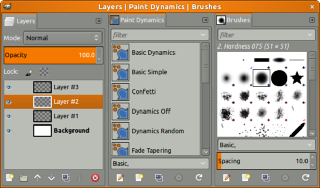
GIMP 2.7 allows dockable dialogs in a dock window to be placed in multiple columns. To create a new column in a dock window, drag and drop a dockable dialog on the vertical edges of the dock window. This is an appealing feature for multi-monitor users where one screen can have a big dock window with all the dialogs and the tools, while all images are on other displays. Developer: Martin Nordholts Interaction Architect: Peter Sikking
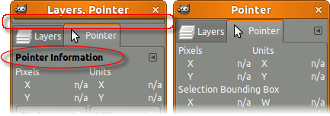
The docking bars have been removed and replaced with overlaid highlights. The dockable drag handle has been removed and the dockable menu button has been moved up to the tabs. A new Automatic tab style has been added which makes dockable tabs use the available space. Developer: Martin Nordholts
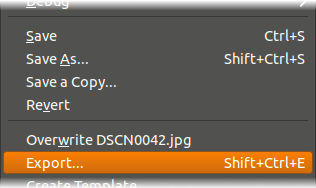
A rather big conceptual change is that saving and exporting images now are clearly separated activities. Saving an image can only be done in the XCF format which is GIMP’s native file format, able to save all kinds of information necessary for works in progress.
To export into other formats File->Export… needs to be used. This distinction makes it clearer if all available information is stored in a file, or not. There are some optimizations for alternative workflows such as opening a jpg, polishing it, and quickly exporting back to the original file. This conceptual change has also allowed us to get rid of the annoying dialogs that warned about the flatting of images when saving to non-layered formats. Developer: Martin Nordholts Interaction Architect: Peter Sikking
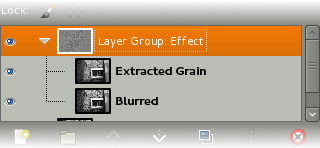
For complex compositions, a flat layer structure is very limiting. GIMP 2.7 lets users organize their compositions better through the introduction of layer groups which allow layers to be organized in tree-like structures. Layer groups are fully scriptable through the GIMP plug-in API. Developer: Michael Natterer
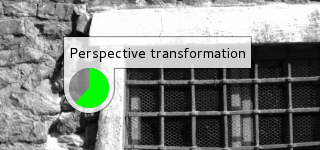
All tools rendering on canvas have been ported to Cairo to provide smooth antialiased graphics and make GIMP’s look and feel match modern users expectations. All but a few plug-ins have been ported over to Cairo as well. Additionally all tools now use an on-canvas progress indicator instead of the one in the statusbar. Developer: Michael Natterer
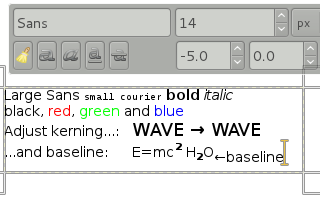
Text editing with the Text Tool is now performed on-canvas instead of in a separate window. The editing on-canvas is rather sophisticated: apart from the usual text formatting features like font family, style and size selectors you get numeric control over baseline offset and kerning, as well as the ability to change text color for a selection. You can also use a combination of Alt and arrow keys to change baseline offset and kerning. This feature was originally developed during Google Summer of Code 2008 and heavily improved since. Developers: Daniel Eddeland, Michael Natterer
Since the keyboard shortcuts Ctrl+E and Ctrl+Shift+E have been repurposed for the image export mechanisms, new keyboard shortcuts have been setup for ‘Shrink Wrap’ and ‘Fit in Window’, namely Ctrl+J and Ctrl+Shift+J respectively. Developer: Martin Nordholts
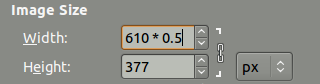
Enhancements have also been made to the size entry widget, which is used for inputting most of the x, y, width, height parameters. For example, in the scale dialog it is now possible to write ‘50%’ in the Width field to scale the image to 50% of the width. Expressions such as ‘30in + 40px’ and ‘4 * 5.4in’ work, too. Developer: Fredrik Alströmer
Developers: Michael Natterer, Martin Nordholts, Alexander Jones, Alexia Death, Sven Neumann
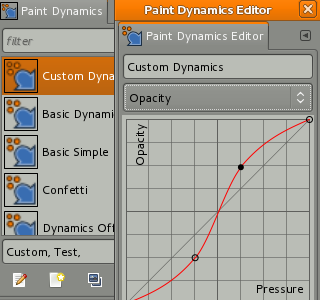
The brush dynamics engine has been expanded considerably, making almost all aspects of the brush engine drivable by a multitude of inputs, all of them configurable with their own response curve.
Because of the expansion, dynamics were separated from tool options and converted into a resource in their own right. The Google Summer of Code 2009 Advanced GUI for Brush Dynamics project was the start of its development. Developers: Alexia Death, Michael Natterer, Zhenfeng Zhao
You can now save existing state of any tool as a preset and give it a meaningful name. The presets are accessible from a new Tool Presets dockable dialog and additionally can be tagged so that you can easily manage a lot of presets.
This new feature completely replaces the previously existing tool presets system to a new level of accessibility. It also makes it possible to distribute tool presets just like any other resource because each preset is saved as an individual file. Developers: Michael Natterer, Alexia Death
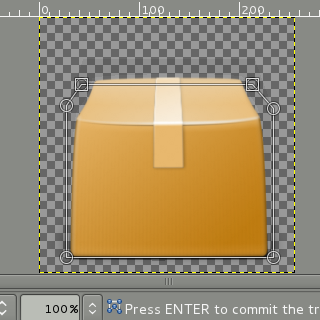
A completely new Cage transform tool has been added thanks to the excellent work of one of our Google Summer of Code 2010 students. The tool implements an innovative approach to free transformation and makes it possible to easily warp parts of objects using an adjustable user-defined polygonal frame. Developer: Michael Muré
A plug-in for loading JPEG2000 images has been added, as well as plug-ins for X11 Mouse Cursor files and fundamental OpenRaster (.ora) import and export support. Added RGB565 support to the csource plug-in. Developers: Aurimas Juška, Takeshi Matsuyama
A Cairo based PDF exporter was implemented. While being somewhat simplistic the exporter saves text, embedding fonts into the final PDF file, and attempts to convert all flat filled areas to vector objects. Developer: Barak Itkin
Last, but not least, a Web-page plug-in was added to render any web page into an image using Webkit. Developer: Mukund Sivaraman
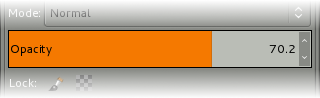
A new experimental widget was added to meet the requirements of graphic tablets users. The widget combines a slider, a label and a numeric value control which simplifies adjusting a value using a stylus, better visualizes the current value and provides a more compact UI. It is now used in the Tools Options dockable dialog for opacity control and most options of brush based tools.
Another useful feature for users of advanced input devices such as graphic tablets is a completely new dialog for input device configuration which allows configuring per-device pressure curves to compensate for hardware differences and personal per-pen preferences.
People with Intuos tablets and either Artpen or Airbrush styluses will be glad to find that Airbrush wheel and Artpen rotation are available for driving dynamics via the ‘Wheel’ input. Developers: Michael Natterer, Alexia Death
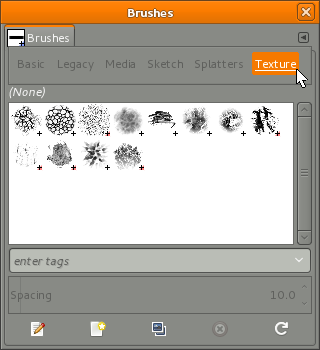
It is now possible to tag GIMP resources such as brushes and patterns to group them. The tagging is performed from the respective dockables e.g. the Brushes dockable, and it is possible to filter resources based on these tags.
The tags are saved to an XML file, external to the data files themselves. It is possible to tag multiple resources simultaneously in the UI, but currently only while being viewed as a list. This feature was developed during Google Summer of Code 2008. Developer: Aurimas Juška Interaction Architect: Peter Sikking
We have started overhauling the default set of resources and in this version there have been some changes to the default set of brushes. The silly ‘Untitled’ title has been removed from unnamed palette entries. A wholly new set of brushes for painting has been added and makes use of the new tagging system. Developer: Martin Nordholts Artists: Johannes Engelhardt, Ramón Miranda, Guillermo Espertino
Developers: Sven Neumann, Michael Natterer, Tim Jedlicka, Alexia Death, Nelson A. de Oliveira, Jakub Steiner, Nicholas Doyle, Barak Itkin, Martin Nordholts
GIMP 2.8 also further enhances its scripting abilities. For example, API changes to support layer groups have been made. Here is a list of new symbols in GIMP 2.8.
A lot of GIMP APIs have been refactored to simplify developing new scripts.
The GIMP license has been changed to (L)GPLv3+.
The projection code which composes a single image from layers has been ported to GEGL. This includes the layer modes, as well as support for layer groups. Also, preparations have been made for better and more intuitive handling of the floating selection. Developers: Michael Natterer, Martin Nordholts
The GIMP developers now maintain a roadmap for GIMP development found here: https://developer.gimp.org/core/roadmap/

GIMP 2.8 relies on a newer version of GTK+2 that unfortunately has partially broken support for graphics tablets such as Wacom. If your graphic tablet doesn’t work in GIMP 2.8 as it should, we recommend downgrading to 2.6 until we release GIMP 3.0 that relies on GTK+3 which has fully functional support for advanced input devices.
To address the needs to migrate from the old tools presets system to the new one we provide a script in Python. However, the old tools presets are not 100% convertible to the new tool presets. For instance, brush scale from 2.6 can’t be converted to brush size in 2.8.
The development snapshots of GIMP can be downloaded as source code from ftp.gimp.org or from one of the mirrors listed in the Downloads section.
Distribution of binary packages of the development version is discouraged unless it is made clear that this is an early development snapshot. Users should be referred to these release notes or similar information.
GIMP 2.7 must not be installed in the same prefix as other GIMP 2.x versions. If you want to keep your GIMP 2.6 installation in parallel to GIMP 2.7, you have to choose a separate installation prefix at compile-time and ensure that you use different library search paths for each version. If you do not set up your environment differently for each version, you will experience conflicts with the libraries and at least one version is likely to fail.
Also, do not install GIMP 2.7 to /usr/local because on most systems, its libraries would override the libraries of a stable GIMP 2.6 installed into /usr, breaking your distribution-installed GIMP from slightly to completely. The same applies to any prefix your system uses for the purpose or overriding things in /usr/lib.
You install the new version into a separate prefix, say /opt/gimp-2.7 by passing --prefix=/opt/gimp-2.7 to the configure script. Then, in order to run the binary installed there, you change your environment to look for executables in /opt/gimp-2.7/bin by setting PATH=/opt/gimp-2.7/bin and you tell your linker to pick up libraries from /opt/gimp-2.7/lib by setting LD_LIBRARY_PATH=/opt/gimp-2.7/lib. Do not forget to export both variables.
You can use a tiny wrapper script called gimp-2.7 and place it into /usr/local/bin or elsewhere in your PATH. The script would look something like this:
1 2 3 4 5 6 7 8 | |
If you think you found a bug in a development version, please make sure that it hasn’t been already reported. Search Bugzilla before filing a new bug-report. Here are some interesting Bugzilla queries:
We need your help to make GIMP 2.8 a success. If you want to join us hacking, show up in #gimp or introduce yourself on the gimp-developer mailing-list. We are also looking for people to look after the web-site and update the tutorials. Or you might want to join the documentation team.