GIMP
News
Docs
Tutorials
More
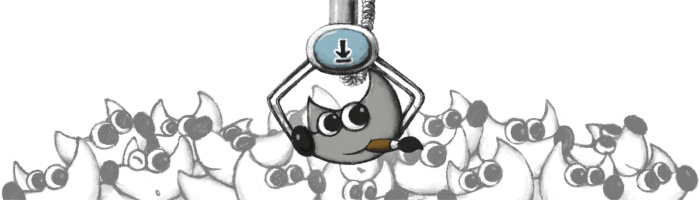
The current stable release of GIMP is 3.0.4 (2025-05-18).
Pssst... want to check out the GIMP 3.1.2 development release?
Get it on our development downloads page.
Show downloads for
GNU/Linux |
OS X |
Microsoft Windows |
All
(we think your OS is
…
Well, we don't actually know.
Either JavaScript is disabled, or I am not working quite right…
So I am showing you all the options
)
If available, the official package from your Unix-like distribution is the recommended method of installing GIMP!
The flatpak build is new and has known limitations, though it
will likely provide faster updates, following GIMP releases
closely.
Therefore choose your installation medium according to your
needs.
Flatpak build available in: i386, x86-64, ARM and AArch64.
The flatpak link above should open your software installer and prompt you to install GIMP. Yet it may not work out-of-the-box on some platforms since the flatpak technology is new. If that is the case, ensure flatpak is installed and if clicking the link still does not prompt to install GIMP, then manually install by command line:
flatpak install https://flathub.org/repo/appstream/org.gimp.GIMP.flatpakref
Once installed, it will be made available exactly the same way
as other applications (menus, desktop overview, or any specific
application launch process used by your desktop).
If this is not the case, we suggest to report a bug to your
desktop or distribution asking for proper support of flatpak. In
the meantime, you can still run it by command line (not as the
recommended method, only a workaround):
flatpak run org.gimp.GIMP//stable
This installation will also provide regular update. You don't
have to come back on this page and install again (it will not
work!) when a new version of GIMP is released. Instead if your
distribution and/or desktop has a good support for flatpak, it
should propose to perform updates.
Once again, if your distribution does not have proper support,
you can always fall back to using the following command line:
flatpak update
GIMP can also run on Solaris and is available for the BSD family of systems such as FreeBSD and OpenBSD.
Please refer to the documentation for your Unix-like system on the installation of software.
There is no macOS package yet, sorry. Please check back later.
Previous installers for OSX can be found here: download.gimp.org.
An easy way to compile and install GIMP and other great Free software on your Mac is by using Macports. The installer allows you to choose from a large directory of packages. To install gimp using Macports, you simply do sudo port install gimp once you have Macports installed.
Last we checked, the GIMP port file pointed to the current stable release and we have reports from people who've built GIMP successfully this way.
Homebrew is similar to Macports and provides packages (aka formulas) to install, either by compiling them from source or by using pre-made binaries. There are indications that there is now a formula for GIMP, installable with: brew tap homebrew/cask && brew cask install gimp.
NOTE! Please be aware that it was announced recently that Homebrew is using analytics.
To turn this off in homebrew then run: brew analytics off
You can read more about this on Brew Analytics.
Fink is a package repository that offer mostly precompiled binaries. It provides the apt-get command known to e.g. Debian and Ubuntu users, and installing GIMP is as easy as sudo apt-get install gimp once you have installed the Fink installer.
If there's no binary package, then fink install gimp will compile GIMP from source.
Disclaimer: we haven't been able to determine if it is possible to install or build recent GIMP from Fink. Last we checked, GIMP 2.6.12 appears to be the most recent GIMP package that is offered there.
The download links above will attempt to download GIMP from one of our trusted mirror servers. If the mirrors do not work or you would rather download directly from our server, you can get the direct download here.
Supported OS: Windows 10 or over
These links download the official GIMP installer for Windows (~200 MB). The installer contains both 32-bit and 64-bit versions of GIMP, and will automatically use the appropriate one.
BitTorrent is a peer-to-peer file sharing system. It works by downloading GIMP from a distributed network of BitTorrent users, and may improve download speed dramatically. Choosing this option will download the torrent file for the GIMP installer. You may need to install a torrent client to make use of this file. Learn more...
The SHA256 hash sum for gimp-3.0.4-setup.exe is:
385e36fe577cbdbfc71ba79d6c046d6f4eaabc01effd7f067bf15fd98410b2a1
Check it on VirusTotal: gimp-3.0.4-setup.exe
These links download language-specific Windows installers for GIMP's local help. By default, they will place the help files with your GIMP installation.
Note: GIMP uses online help by default. If you want to use this local help offline, you will need to change GIMP's help settings.
See the online help for more settings.
GIMP releases available from gimp.org and its mirrors contain the source code and have to be compiled in order to be installed on your system.
For instructions, how to build GIMP from source code, please see this page.
GIMP 3.0.4 is now available at https://download.gimp.org/gimp/v3.0/. You may want to read the Release Notes for GIMP 3.0.
To allow you to check the integrity of the tarballs, here are the hashes of the latest releases:
GIMP help files are available at https://download.gimp.org/gimp/help/.
Please consider using one of the mirrors listed below.
We now have a separate page for development versions of GIMP.
Want to check out the GIMP 3.1.2 development release?
Get it on our development downloads page.