We skipped announcing 2.10.16 due to a critical bug. Together, the two updates deliver several major usability improvements, a new tool for transformations in 3D space, new release checker, and the usual amount of bug fixes.
Here are release highlights:
- Tools are now grouped in the toolbox by default
- Sliders now use a compact style with improved user interaction
- Vastly improved user experience for the transformation preview
- Dockable areas now highlighted when a dockable dialog is being dragged
- New 3D Transform tool to rotate and pan items
- Much smoother brush outline preview motion on the canvas
- Symmetry painting enhancements
- Faster loading of ABR brushes
- PSD support improvements
- Consolidated user interface for merging down and anchoring layers
- Update check to notify users of new releases available
- 28 bug fixes, 15 translation updates
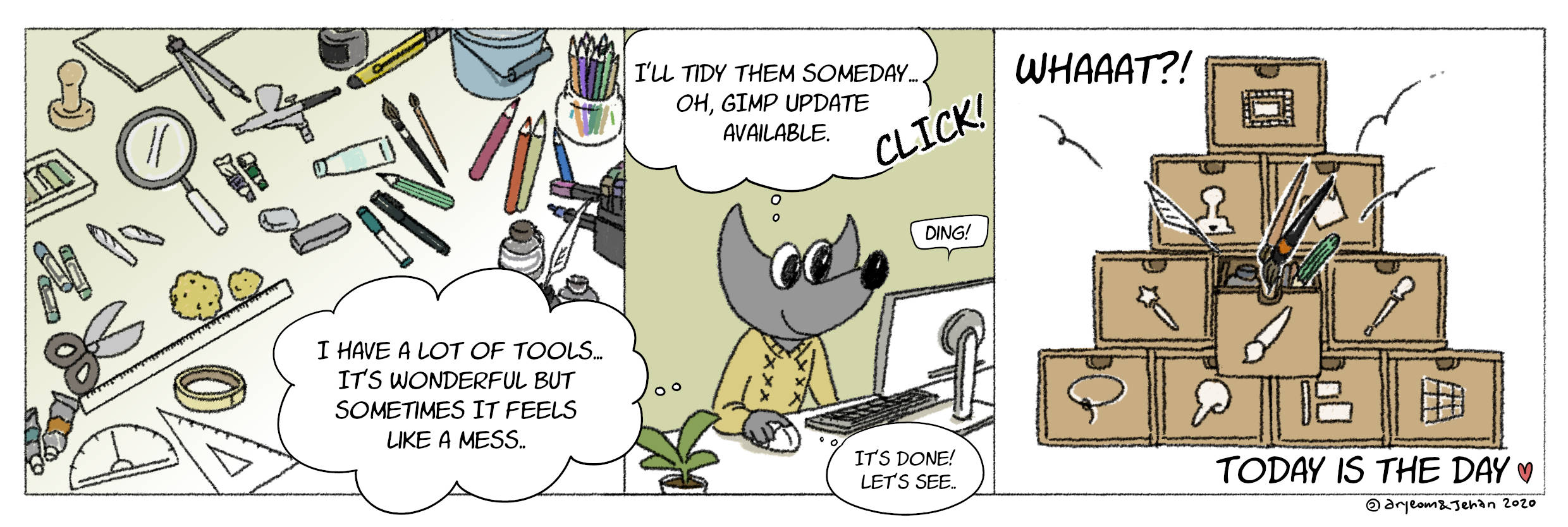
Tools now grouped by default¶
Tools can now be grouped in the toolbox, and this option is enabled by default.
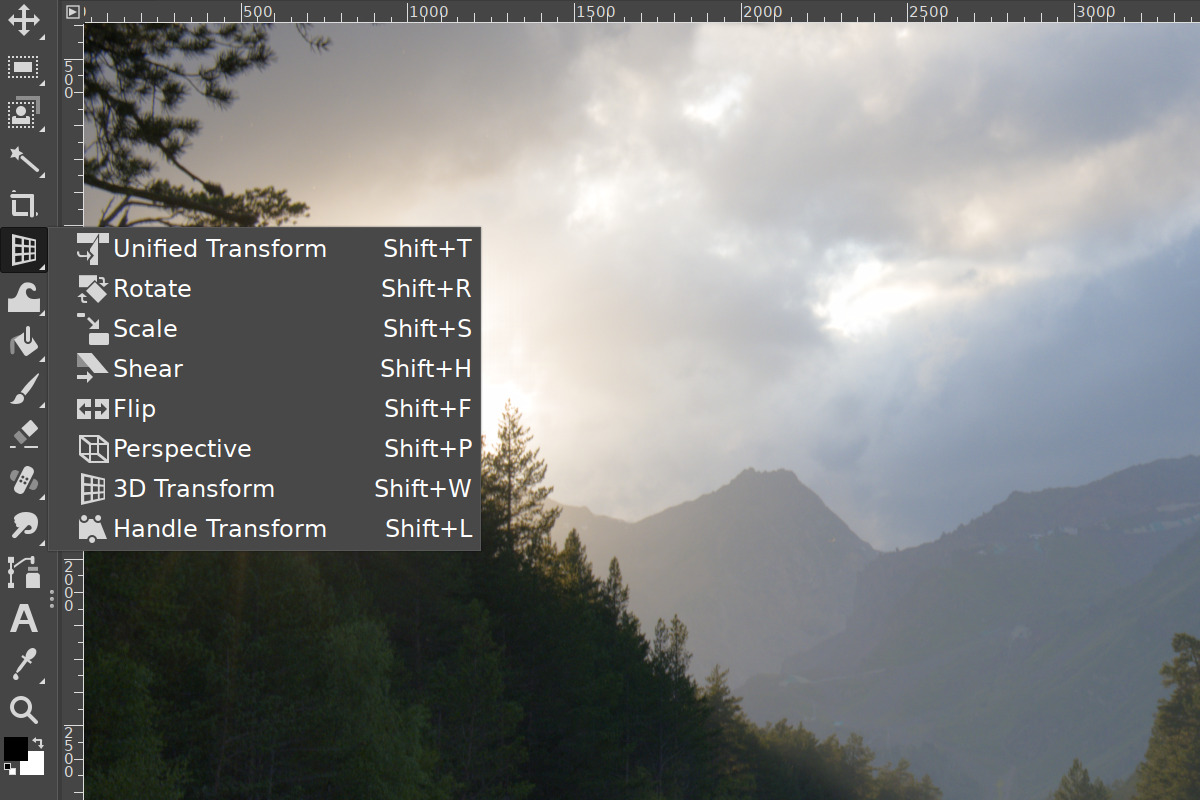
You can customize groups by creating new ones and dragging tools between them. The changes will take effect immediately. Or you can disable the grouping entirely. You’ll find configuration options on the Interface/Toolbox page of the Preferences dialog.
Please note that the default order of tools in the toolbox is now different. You can customize it as well.
Compact sliders¶
Sliders typically used in GEGL-based filters and tools’ options now have a compact style by default: they take a lot less space vertically and have a vastly improved interaction model.
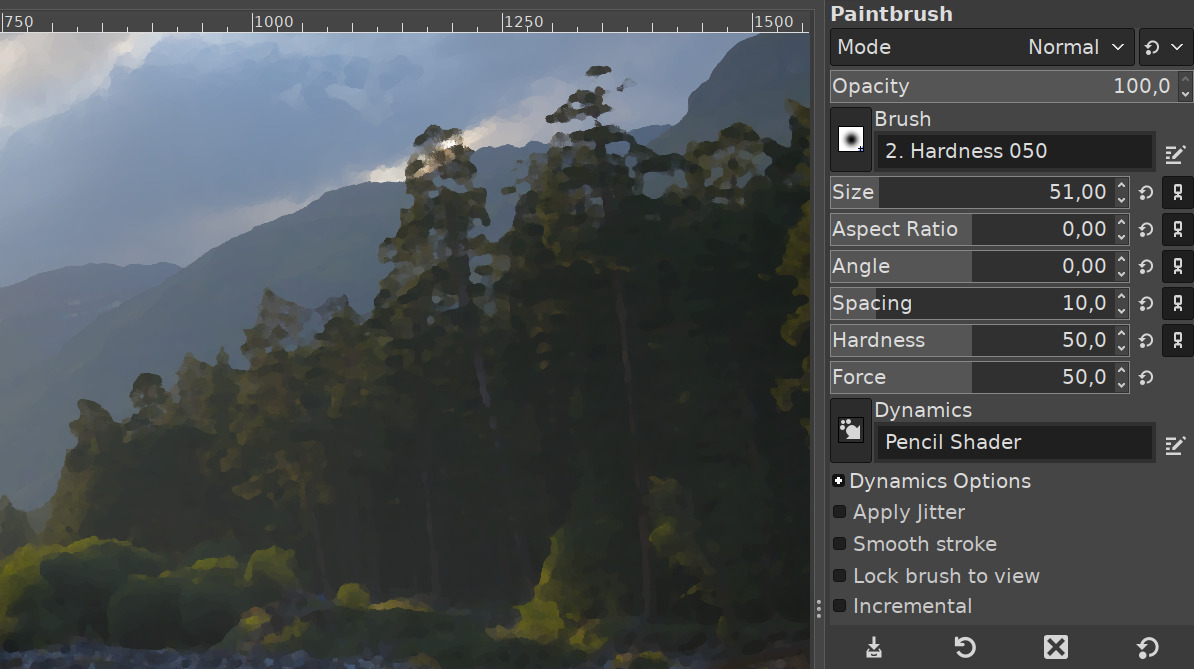
You can use multiple modifiers with either left-click or mouse wheel scrolling:
- Left-click + drag changes a value with a default increment
- Shift + left-click + drag (or right-click + drag) changes a value with a smaller step
- Ctrl + left-click + drag change a value with a larger step
Here is the full reference:
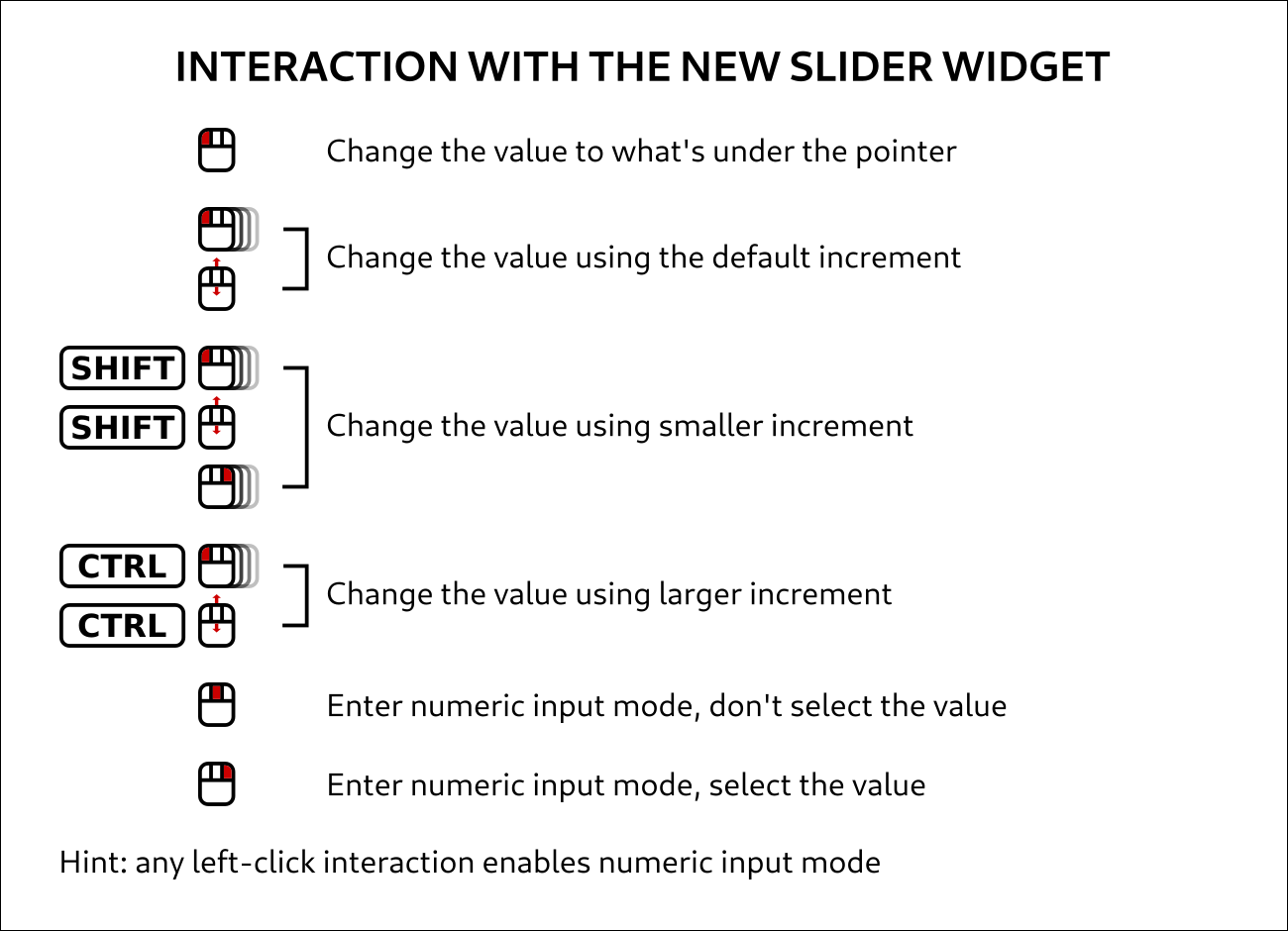
Docking UX improvements¶
The ‘You can drop dockable dialogs here’ message is now gone from the toolbox, and other empty dockable areas. This used to annoy quite a few users who used a single/double-column layout for the left panel.
But since we still need to hint where you can dock dialogs, whenever you drag a dialog, all dockable areas will be highlighted.
High-contrast symbolic theme now available¶
Since releasing 2.10 in 2018, we received a lot of feedback that the symbolic icon theme used by default doesn’t have enough contrast. We recently did a quick poll on Twitter showing people a variation of the theme with more foreground/background color contrast, and that certainly clicked with users.
Some of the feedback suggested, however, that a part of the demographic likes the current contrast. So instead of pushing changes for everyone, we introduced a new high-contrast symbolic theme. You can choose it in the Preferences dialog, just like any other icon theme.
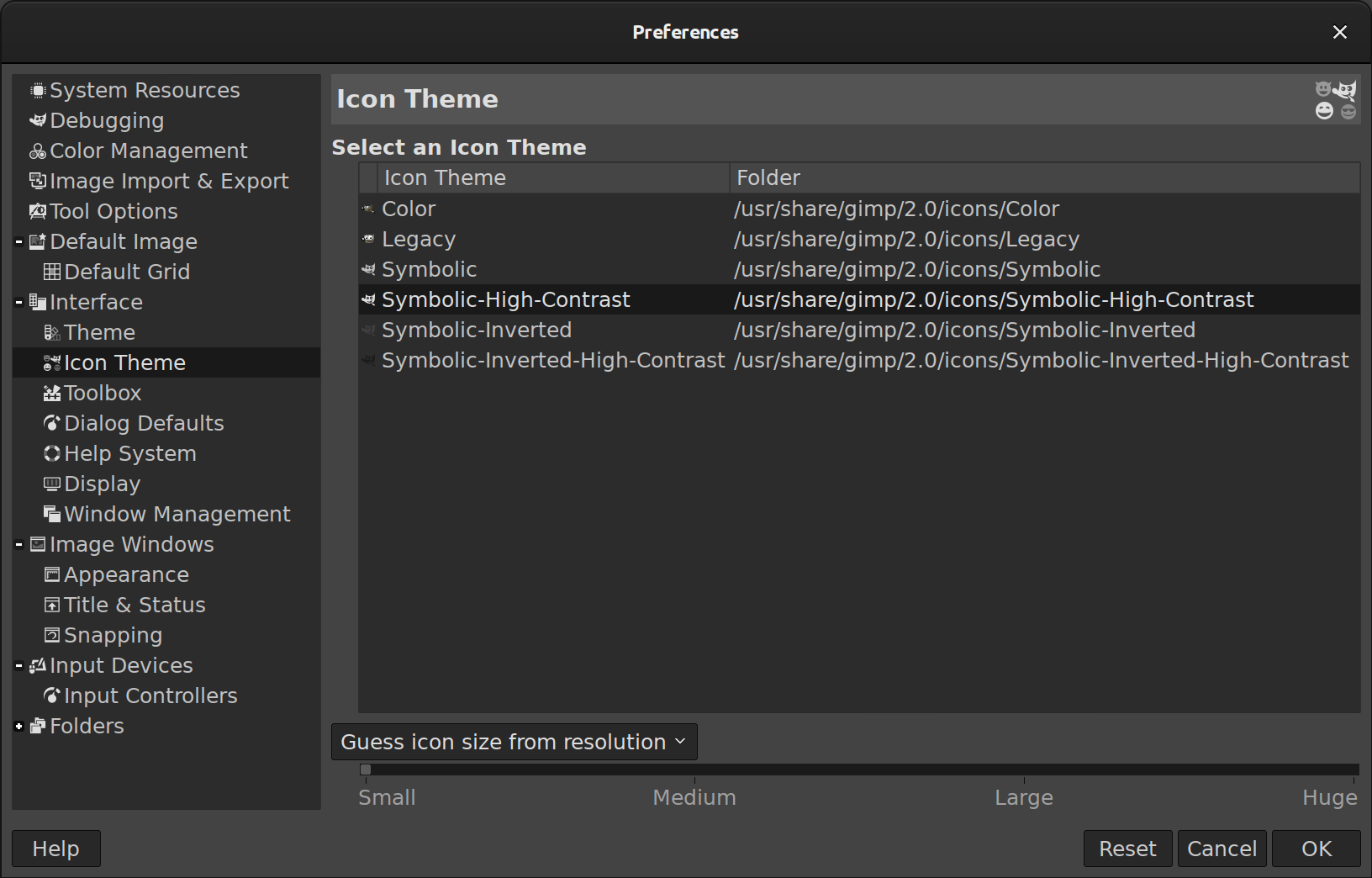
The contrast is a compile-time variable that you can change prior to building GIMP from source code. We see this as more of a dirty temporary solution.
With GTK3, it’s going to be a lot easier to make things configurable. In particular, upcoming Inkscape 1.0 is featuring a new icon theme called ‘multicolor’ that makes a great use of CSS in GTK3 and, while staying symbolic, uses some color where it matters. We will be definitely looking closer at that approach.
To complement the new high-contrast variation of the symbolic theme, GIMP now also draws a double black/white border around FG/BG indicator in the toolbox to make that border more legible, especially in dark themes.
Transformation preview improvements¶
A new option called Composited Preview is now available for most transformation tools. It enables the rendering of the transform preview with the right position of the modified layer in the layers stack, as well as with the correct blending mode.
It comes with two sub-options.
Preview linked items enables previewing changes to all linked items like layers rather than just the currently selected item.
Synchronous preview render the preview as you move the mouse/stylus pointer to change the transform instead of waiting for the movement to stop. This provides instant feedback when GIMP can update the display fast enough, which is usually not the case with large layers.
GIMP now also automatically previews the clipping of transformed layers. This allows reducing the amount of trial and error when e.g. rotating.
New 3D Transform tool¶
A new transform tool helps changing the perspective of a layer or panning it in 3D space. You can set a vanishing point, then rotate the layer in X, Y, and Z axes.
Multiple modifiers are available to constrain rotation and panning to just one axis. The Unified interaction checkbox allows shifting the vanishing, as well as panning and rotating without switching between tabs on the on-canvas settings dialog. Finally, the Local frame option allows controlling the transformation in the layer’s local frame of reference, instead of the global one.
Brush outline and quality improvements¶
The brush outline motion now feels smoother thanks to raising the refresh rate from 20 FPS to a maximum of 120 FPS, as well as disabling the snapping to dabs (new option, off by default). The former became a sensible idea thanks to painting parallelization introduced by Ell several releases ago. The snapping to brush dabs can be re-enabled on the Image Windows page of the Preferences dialog.
Additionally, the paint rate of the Airbrush tool was increased from 15 to a maximum of 60 stamps per second, making paint buildup smoother. Note that, as a result, the relation between the tool’s Rate parameter and the actual paint buildup rate is now different, which may affect existing tool presets.
It’s also worth mentioning that the Warp Transform tool now respects mouse pointer settings defined on the Image Windows page of the Preferences dialog.
Furthermore, in order to improve the quality of downscaled brushes, paint tools now use mipmaps for downscaling bitmap brushes. Instead of resampling downscaled brushes directly from their original size, GIMP now creates a box-filtered mipmap hierarchy for the original brush on demand, and uses the closest mipmap level as the resampling source for downscaled brushes. This significantly reduces aliasing in downscaled brushes, producing smoother results.
Symmetry painting enhancements¶
The Mandala symmetry painting mode now has a Kaleidoscope option, which combines both rotation and reflection.
When the Kaleidoscope option is enabled, subsequent strokes are mirrored across the symmetry slice edges.
Faster loading of ABR brushes¶
GIMP now spends a lot less time loading Photoshop’s brushes (ABR). So if you use a lot of those, the startup time will become pleasantly smaller, by order of a magnitude.
The technical explanation is that GIMP used to read the stream of ABR data byte by byte, and now it uses scanline reading instead.
PSD support improvements¶
PSD files now load faster mostly by eliminating excessive copies between the original file and the project representation inside GIMP. For large PSD files, the loading is now ~1.5 to ~2 times faster.
Moreover, GIMP is now capable of loading CMYK(A) PSD files (only 8-bit per channel for now). It does so by converting pixels to RGB(A) float using sRGB as the profile which, we know, is not good enough for serious work.
However, the plug-in is already using babl formats to specify and communicate CMYK pixel format encodings with GIMP. This is a good first step towards better CMYK support. It can be improved both on its own as well as integrate with the ongoing work enabling general color-space support for babl formats in the development branch.
Layers dock improvements¶
The Layers dialog finally consolidates the UI for merging layers and attaching floating selections.
The bottom toolbar will now display a button for anchoring a floating selection only when there is one. Otherwise, it will display a button for merging layers.
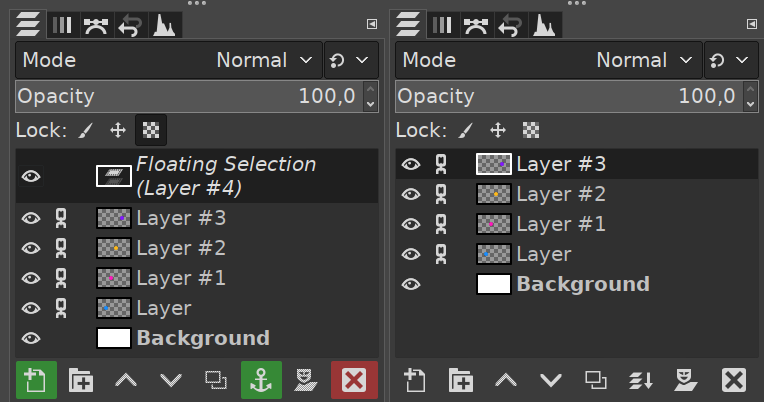
You can also use several modifiers:
- Shift will merge a layer group
- Ctrl will merge all visible layers
- Ctrl + Shift will merge all visible layers with last used values
Update check to notify users of new releases available¶
GIMP will now check every time on the start up if the version of GIMP you have is the latest one available. It will do so by pinging GIMP’s server for the version of the latest release, then comparing it to the one installed on your computer.
GIMP will also compare revisions of the installers so that users would be aware of updated installers available. This is typically useful when we update installers to provide fixes in 3rd party components that we use.
Finally, this feature is used when constructing a crash report. If you experience a crash while using an outdated version of the program, GIMP will now tell you so.
You can disable this feature on the System Resources page of the Preferences dialog, and manually use the Check for updates button in the About dialog.
It is also possible to build GIMP without this feature by passing the
--disable-check-update argument to the configure script.
Continuous Integration¶
Work on our continuous integration goes forward. We now implemented
automatic compilation of the main development branch both with the legacy autotools build system and the new meson one. We also produce
an alternative build with the Clang compiler (additionally to the GNU compiler gcc).
Moreover, for cross-platform development, we now produce Windows builds,
both for 32-bit and 64-bit, cross-compiled with the
crossroad/Mingw-w64 tools.
All these automatic builds allow us to catch early on specific bugs which may affect only certain configurations or platforms.
We hope it could also attract new developers wishing to dabble in contributing. Looking at compilation warnings and trying to fix them may be a very good first step into GIMP code. It would be much less overwhelming than actually trying to dive into our huge code from scratch.
If you are interested, look into our CI
pipelines and look at
the last ones (preferably the master branch), then into one of the
various compilation jobs. We will be waiting for your
patches!
GEGL and babl changes¶
There have been several improvements in GEGL since the release that accompanied GIMP 2.10.14:
- Fixed potential data-corruption/crash in the tile-swap back-end on Windows (the fix has already been made available in an updated installer for 2.10.14), and improved tile-queuing speed.
- The GEGL core now avoids running more thread jobs than there are pixels to process.
- The teardown of buffer caches is now faster when bounding box shrinks.
- In-place processing now only happens if region of interest fits in input abyss.
- Edge handling was improved for gegl:distance-transform operation
The babl library got build fixes, improved host CPU detection, macOS-specific fixes, and Clang warning squelches.
Contributors¶
Code contributors to this release are: Alex Samorukov, Anders Jonsson, band-a-prend, Cyril Richard, Elad Shahar, Ell, Elle Stone, Félix Piédallu, Jehan Pagès, Jernej Simončič, lillolollo, Massimo Valentini, Michael Natterer, Nikc, Øyvind Kolås, Pascal Terjan, woob.
Translators: Alan Mortensen, Alexandre Prokoudine, Anders Jonsson, Asier Sarasua Garmendia, Balázs Meskó, Balázs Úr, Bruce Cowan, Daniel Korostil, Jordi Mas, Julien Hardelin, Marco Ciampa, Piotr Drąg, Rodrigo Lledó Milanca, Ryuta Fujii, Sabri Ünal, sicklylife, Sveinn í Felli, Tim Sabsch, Zander Brown.
As usual, we thank lillolollo, nmat, and Michael Schumacher for triaging bug reports, and Julien Hardelin for keeping the user manual up to date.
What’s next¶
Our main objective is still completing the GTK3 port and releasing GIMP 3.0. This will take a while.
One of the ideas we are also exploring is improving the default single-window layout and introducing named workspaces streamlined for common use cases such as general editing, web design, digital photography, painting etc.
If you customized your default GIMP layout, we encourage you to post a screenshot and tell us about your use cases for GIMP that affected this customization. You can do that either on Twitter or in the mailing list for users.
Once we have a representative amount of samples for each common use case, we will analyze the data and see if we can create default workspaces that you can further tweak to your liking.
For the time being, don’t forget you can donate to the project and personally fund several GIMP developers, as a way to give back, and to accelerate the development of GIMP.