GIMP
News
Docs
Tutorials
More
GIMP 2.10 is the result of six years of work that originally focused on porting the program to a new image processing engine, GEGL. However the new version ships with far more new features, including new and improved tools, better file formats support, various usability improvements, revamped color management support, a plethora of improvements targeted at digital painters and photographers, metadata editing, and much, much more.
One thing immediately noticeable about GIMP 2.10 is the new dark theme and symbolic icons enabled by default. This is meant to somewhat dim the environment and shift the focus towards content.
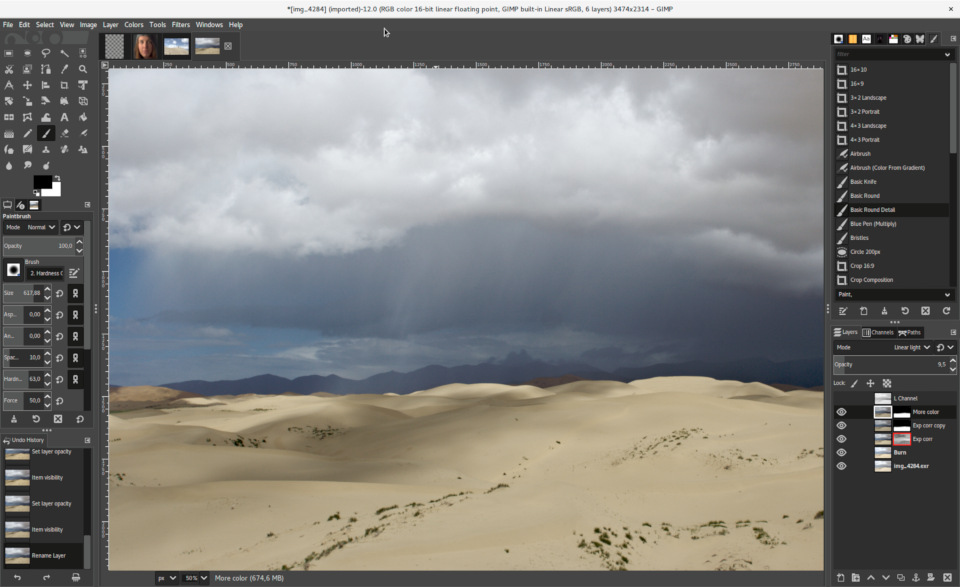
There are now 4 user interface themes available in GIMP: Dark (default), Gray, Light, and System. Icons are now separate from themes, and we maintain both color and symbolic icons, so you can configure GIMP to have System theme with color icons if you prefer the old look.
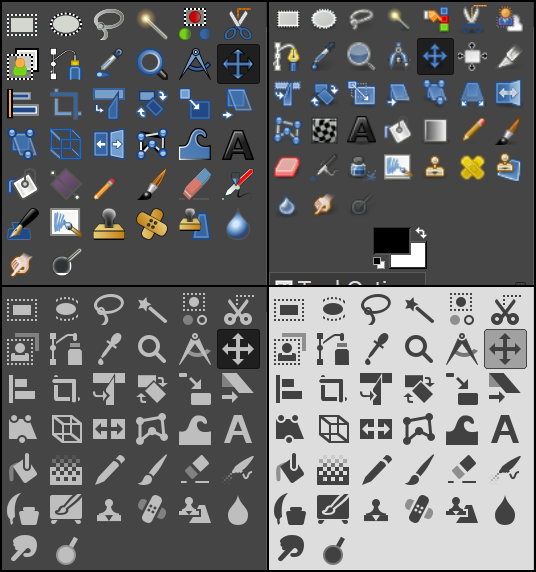
Moreover, icons are available in four sizes now, so that GIMP would look better on HiDPI displays. GIMP will do its best to detect which size to use, but you can manually override that selection in Edit > Preferences > Interface > Icon Themes.
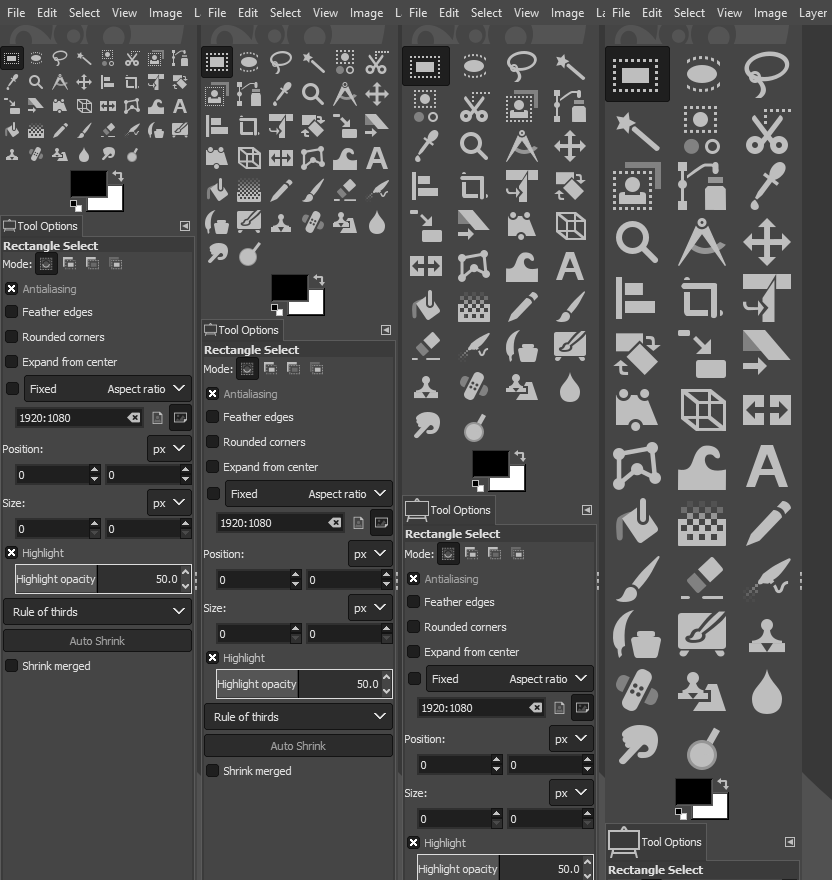
Contributors: Benoit Touchette, Ville Pätsi, Aryeom Han, Jehan Pagès, Alexandre Prokoudine…
The ultimate goal for v2.10 was completing the port to GEGL image processing library, started with v2.6 when we introduced optional use of GEGL for color tools and an experimental GEGL tool, and continued with v2.8 where we added GEGL-based projection of layers.
Now GIMP uses GEGL for all tile management and builds an acyclic graph for every project. This is a prerequisite for adding non-destructive editing planned for v3.2.
There are many benefits from using GEGL, and some of them you can already enjoy in GIMP 2.10.
High bit depth support allows processing images with up to 32-bit per color channel precision and open/export PSD, TIFF, PNG, EXR, and RGBE files in their native fidelity. Additionally, FITS images can be opened with up to 64-bit per channel precision.
Multi-threading allows making use of multiple cores for processing. Not all features in GIMP make use of that, it’s something we intend to work on further. A point of interest is that multi-threading happens through GEGL processing, but also in core GIMP itself, for instance to separate painting from display code.
GPU-side processing is still optional, but available for systems with stable OpenCL drivers.
You can find configuration options for multi-threading and hardware acceleration in Edit > Preferences > System Resources.
Contributors: Michael Natterer, Øyvind Kolås, Ell, Jehan Pagès…
Another benefit of using GEGL is being able to work on images in a linear RGB color space as opposed to gamma-corrected (perceptual) RGB color space.
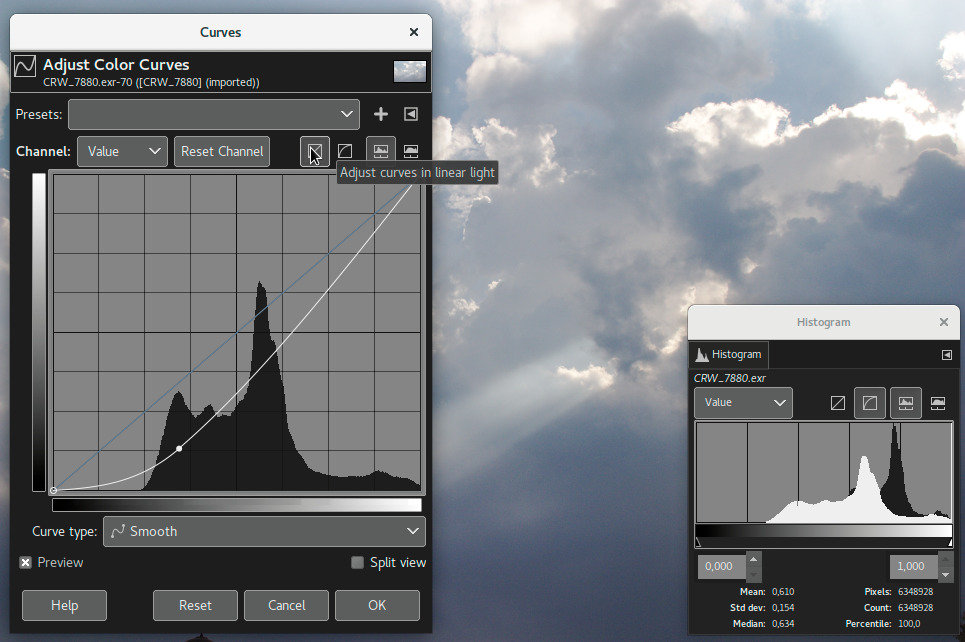
Here is what it boils down to:
Contributors: Michael Natterer, Øyvind Kolås, Ell…
Color management is now a core feature of GIMP rather than a plug-in. This made it possible, in particular, to introduce color management to all custom widgets we could think of: image previews, color and pattern previews etc.
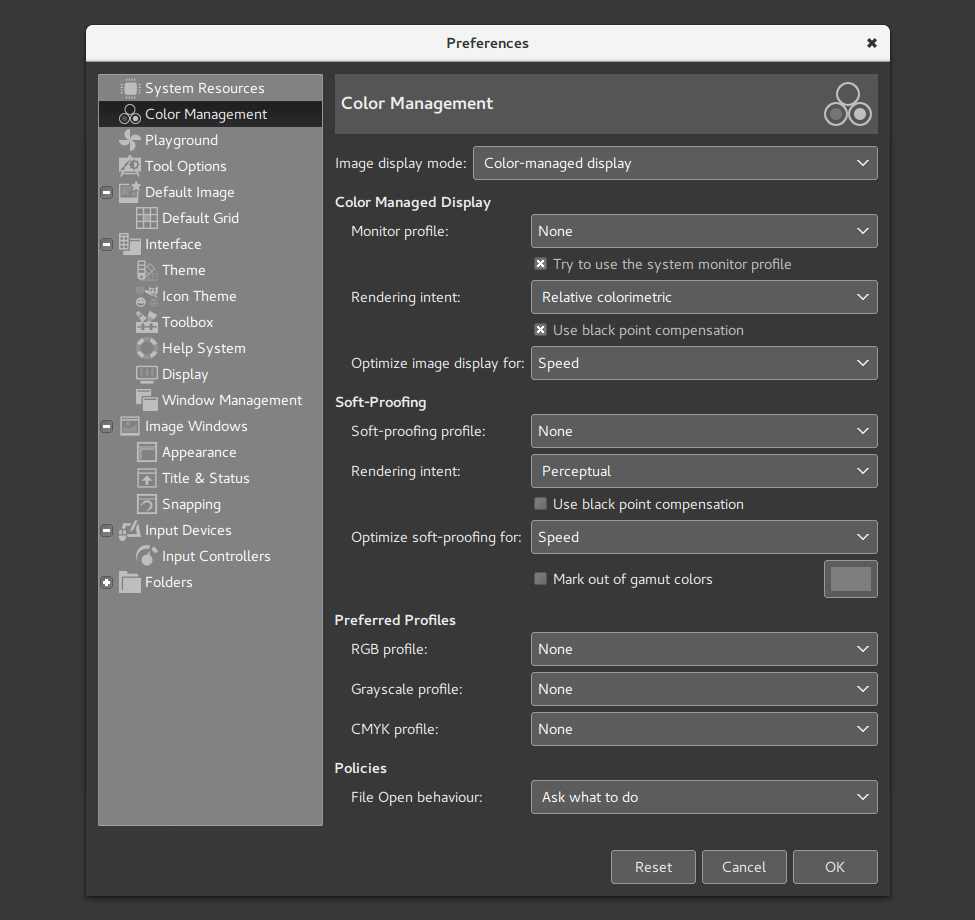
GIMP now uses LittleCMS v2, which allows it to use ICC v4 color profiles. It also partially relies on the babl library for handling color transforms, since babl is simply up to 10 times faster than LCMS2 for the cases we tested both of them on. Eventually babl could replace LittleCMS in GIMP.
Contributors: Michael Natterer, Øyvind Kolås…
GIMP now ships with two groups of blending modes: legacy (perceptual, mostly to make old XCF files look exactly as before) and default (mostly linear).
New blend modes are:
Layers, paths, and channels can also be tagged with color labels to improve project organization. This will be even more useful once we add multi-layer selection later on.
Compositing options for layers are exposed to users now, and all layer-related settings are finally available in the Layer Attributes dialog.
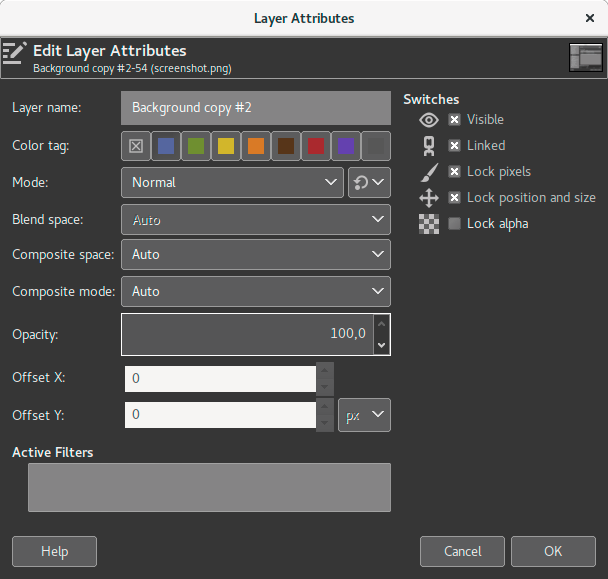
Moreover, if you always need alpha in your layers, you can enable automatic generation of the alpha channel in imported images upon opening them. See Edit > Preferences > Image Import & Export page for this and more policies.
Layer groups can finally have masks on:

With GIMP 2.10, we introduced a number of features that make use of CIE LAB and CIE LCH color spaces:
Contributors: Michael Natterer, Elle Stone, Ell…
New Unified Transform tool simplifies making multiple transforms, such as scaling, rotating, and correcting perspective in one go. The design is based on a functional spec written by our former UX expert Peter Sikking.
Contributors: Mikael Magnusson…
The new Warp Transform tool allows doing localized transforms like growing or shifting pixels with a soft brush and undo support. Such tools are commonly used in fashion photography for retouching.
As such, the new tool retires the old iWarp filter that was innovative at the time of its inception (and pre-dated Photoshop’s Liquify filter), but was ultimately cumbersome to use. The Warp Transform tool also features an Eraser mode to selectively remove changes, previously unavailable in the iWarp filter.
Contributors: Michael Muré, Michael Natterer, Jonathan Tait…
The new Handle Transform tool provides an interesting approach at applying scaling, rotating, and perspective correction using handles placed on the canvas. People who are used to editing on touch surfaces might find this tool strangely easy to grasp.
Contributors: Johannes Matschke, Michael Natterer, Ell…
We renamed the Blend tool to Gradient tool and changed its default shortcut to G. But this pales in comparison to what the tool can actually do now, and it’s a lot.
The new tool pretty much obsoletes the old Gradient Editor dialog. Now you can create and delete color stops, select and shift them, assign colors to color stops, change blending and coloring for segments between color stops and create new color stops from midpoints right on the canvas.
All gradients available by default are also “editable” now. What it means is that when you try to change an existing gradient from a system folder, GIMP will create a copy of it, call it a Custom Gradient and preserve it across sessions. Unless, of course, you edit another ‘system’ gradient, in which case it will become the new custom gradient.
We intend to use the generic implementation of this later for brushes and other types of resources.
Contributors: Michael Henning, Michael Natterer, Ell, Øyvind Kolås…
The Foreground Select tool can finally make subpixel selections in complex cases such as strays of hair on textured background. Two new masking methods are now available for that.
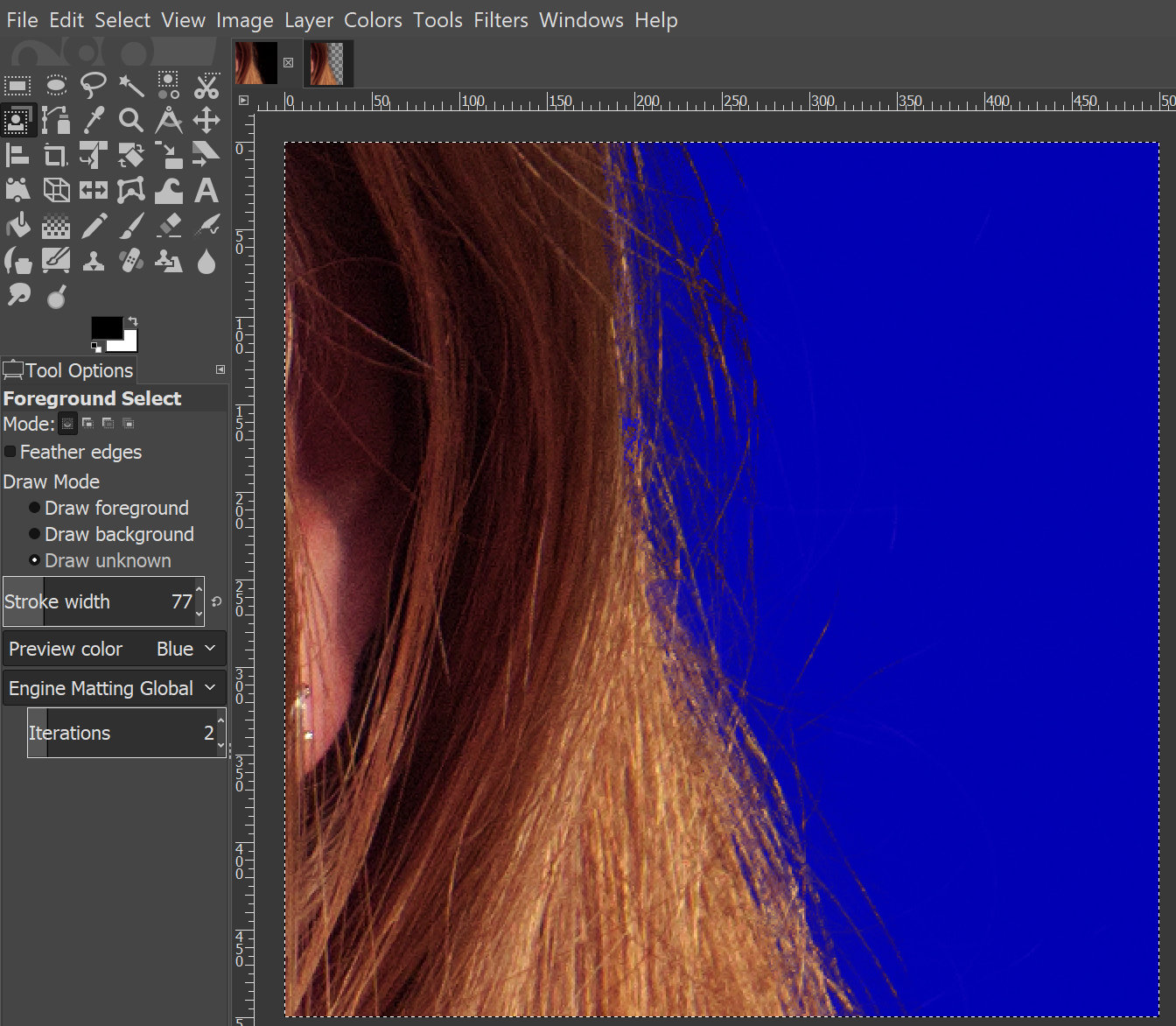
The Select by Color and Fuzzy Select tools now both feature a Draw mask option to display future selection area with a magenta fill, and the latter tool also got a Diagonal neighbors option to select diagonally neighboring pixels.
For the Free Select tool, closing a polygonal/free selection now doesn’t confirm the selection automatically. Instead you still can tweak positions of nodes (where applicable), then press Enter, double-click inside the selection, or switch to another tool to confirm the selection.
The Intelligent Scissors tool finally allows to remove the last added segment with Backspace key, and GIMP now checks, whether the first and the last segments are distinct before closing the curve.
Contributors: Michael Natterer, Jan Rüegg, Daniel Sabo, Ell…
All color tools have been refactored to become GEGL-based filters, so they could be properly used later on when we introduce non-destructive editing. Hence, the Color submenu in the Tools menu has been removed, and these filters are now mostly unavailable in the toolbox.
Contributors: Michael Natterer…
The Text tool now fully supports advanced input methods for CJK and other non-western languages. The pre-edit text is now displayed just as expected, depending on your platform and Input Method Engine. Several input method-related bugs and crashes have also been fixed.
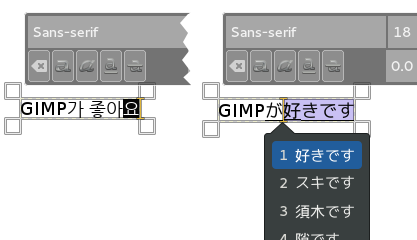
Contributors: Jehan Pagès…
Two new tools were incomplete for inclusion to GIMP 2.10 by default, but still can be enabled. Please note that they are highly experimental and likely to be broken for you (up to have GIMP crash). We only mention them, because we need contributors to get them into the releasable state.
N-Point Deformation tool introduces the kind of smooth, as little rigid as possible warping you would expect physical objects to have.
Seamless Clone tool is aimed to simplify making layered compositions. Typically when you paste one image into another, there are all sorts of mismatches: color temperature, brightness etc. This new experimental tool tries to adapt various properties of a pasted image with regards to its backdrop.
To enable these tools, you need to first enable the Playground page of the Preferences dialog. Do it by running GIMP with a ‘—show-playground.’ switch (for Windows, you might want tweaking the path to GIMP in the shortcut properties accordingly). Then you need to go to Edit -> Preferences -> Playground and enable the respective options, so that the tools would show up in the toolbox.
We need to stress again that you should only do so either if you are very curious, or (which we hope for) intend to help us fix them.
Contributors: Marek Dvoroznak, Barak Itkin, Jehan Pagès, Michael Natterer…
GIMP 2.10 ships with a number of improvements requested by digital painters. One of the most interesting new additions here is the MyPaint Brush tool that first appeared in the GIMP-Painter fork.
The Smudge tool got updates specifically targeted in painting use case. The new No erase effect option prevents the tools from changing alpha of pixels. And the foreground color can now be blended into smudged pixels, controlled by a new Flow slider, where 0 means no blending.
All painting tools now have explicit Hardness and Force sliders except for the MyPaint Brush tool that only has the Hardness slider.
Most importantly, GIMP now supports canvas rotation and flipping to help illustrators checking proportions and perspective.
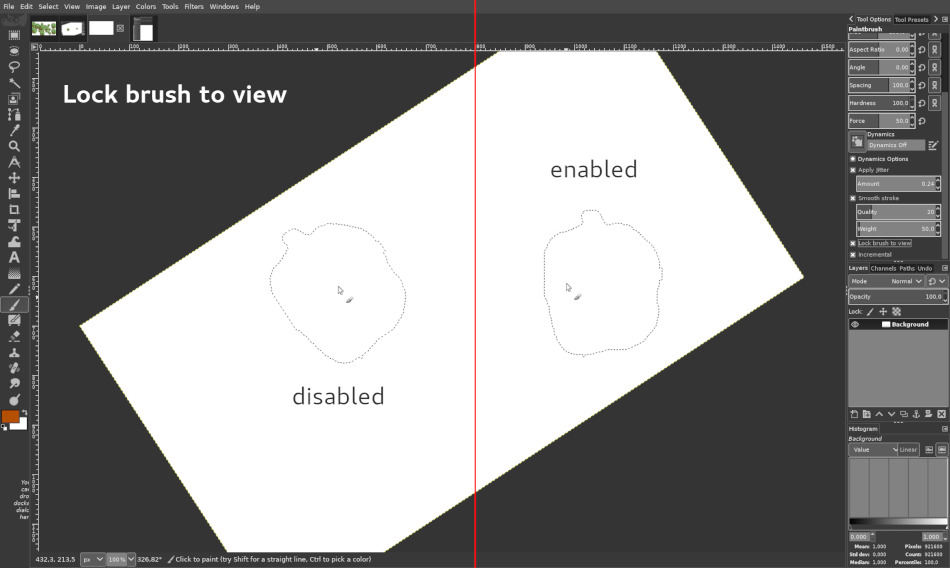
A new Brush lock to view option gives you a choice whether you want a brush locked to a certain zoom level and rotation angle of the canvas. The option is available for all painting tools that use a brush except for the MyPaint Brush tool.
New Symmetry Painting dockable dialog, enabled on per-image basis, allows to use all painting tools with various symmetries (mirror, mandala, tiling…).
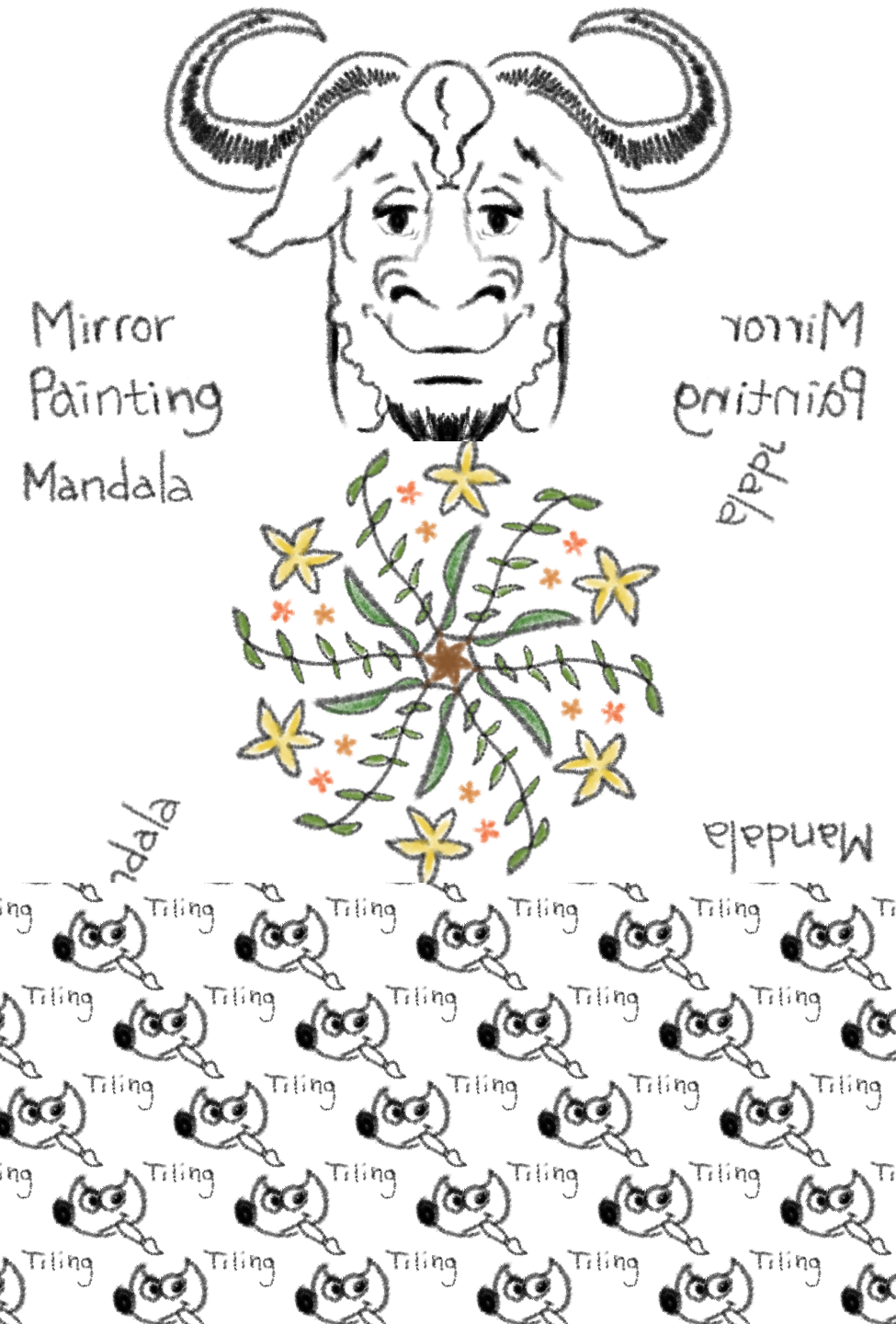
This new version of GIMP also ships with more new brushes available by default.
Contributors: Michael Natterer, Alexia Death, Daniel Sabo, shark0r, Jehan Pagès, Ell, Jose Americo Gobbo, Aryeom Han…
Some of the new GEGL-based filters are specifically targeted at photographers: Exposure, Shadows-Highlights, High-pass, Wavelet Decompose, Panorama Projection and others will be an important addition to your toolbox.
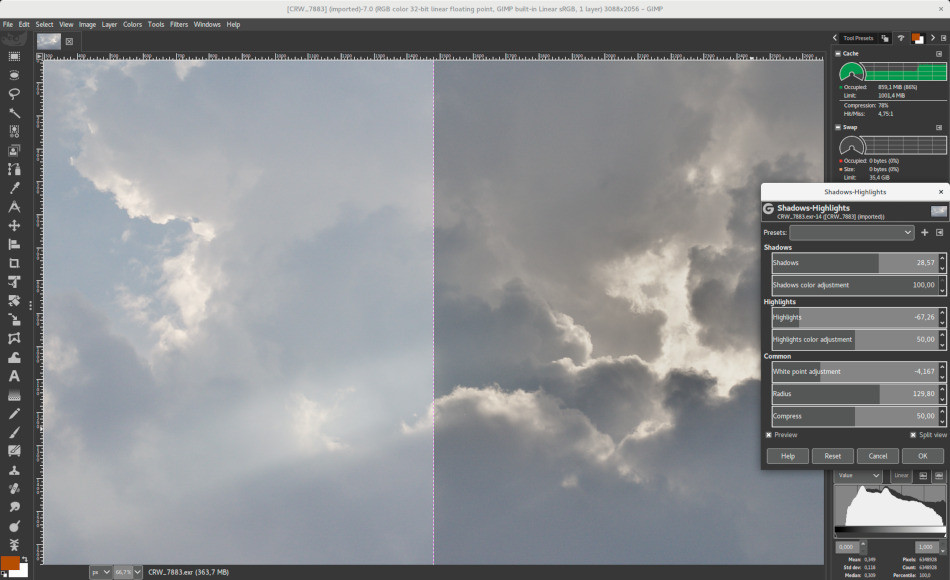
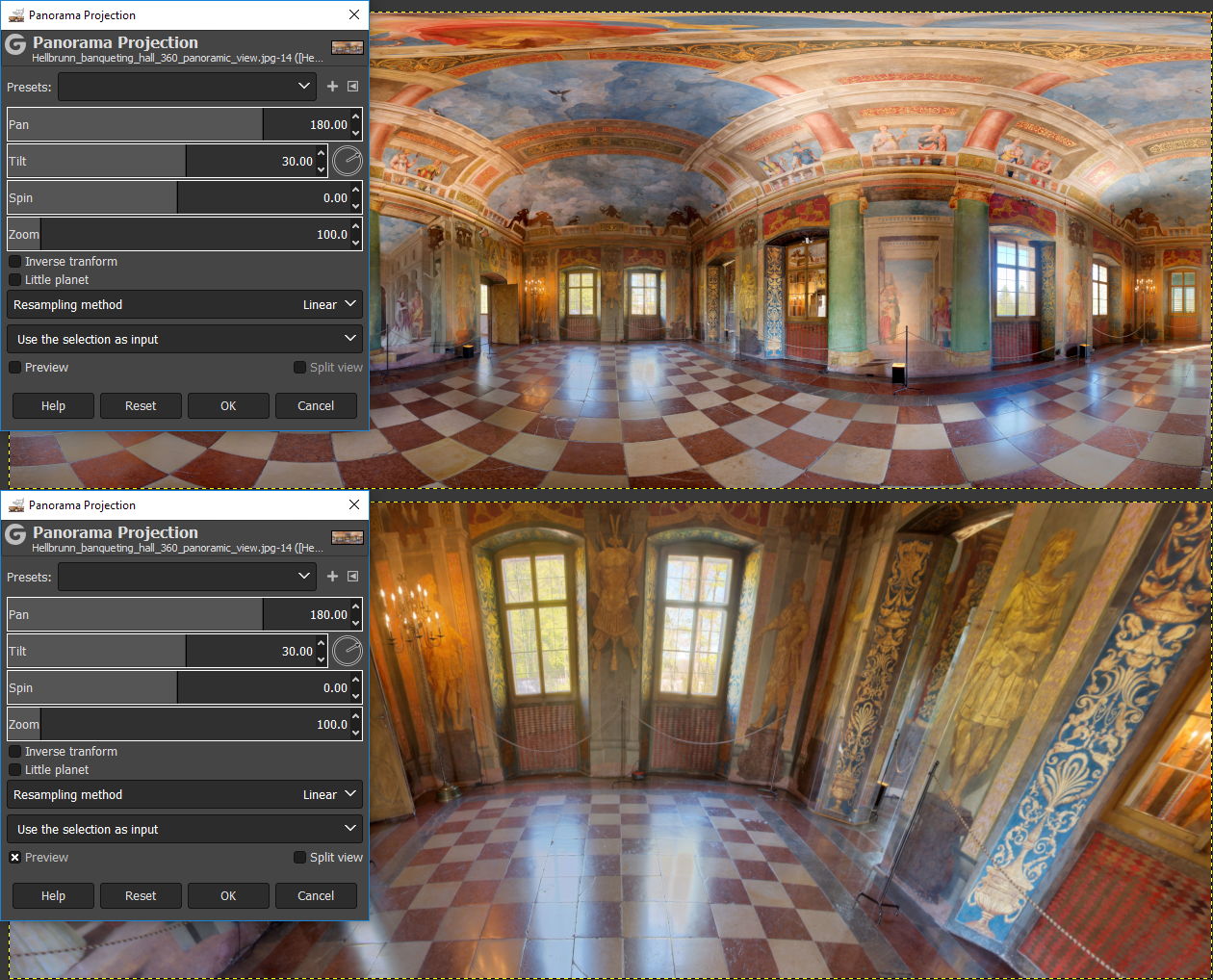
On top of that, the new Extract Component filter simplifies extracting a channel of an arbitrary color model (LAB, LCH, CMYK etc.) from currently selected layer. If you were used to decomposing and recomposing images just for this, your work will be that easier now.
Moreover, you can now use either darktable or RawTherapee as GIMP plug-ins for opening raw files. Any recent version of either application will do.
A new Clip Warning display filter will visualize underexposed and overexposed areas of a photo for you, with customizable colors. For now, it’s mostly geared towards images where colors are stored with floating point precision. You will mostly benefit from this if you work on 16/32 bit per channel float images such as EXR and TIFF.
Contributors: Michael Natterer, Ell, Thomas Manni, Tobias Ellinghaus, Øyvind Kolås, Jehan Pagès, Alberto Griggio…
GIMP now ships with over 80 GEGL-based filters. A lot of those are former GIMP effects. Here is why GEGL-based implementations are better:
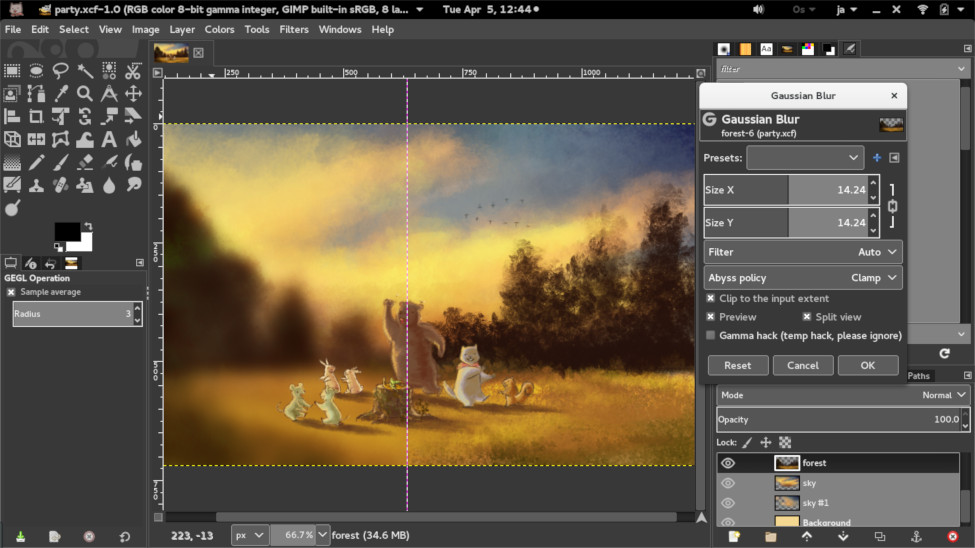
Some of the GEGL-based filters have OpenCL version for hardware acceleration. This will come in handy, if OpenCL drivers work well for you. Furthermore many operations can come multi-threaded to use your processor at their full power.
While working with active users, we got rid of quite a few usability issues. Here are just some of these changes:
There is a lot to improve to make GIMP better suited for professional workflows. As usual, we welcome constructive discussion and recently created a mailing list to discuss the topic of improving GIMP’s usability. This is a long-term enhancement process, which can take more time than localized changes and features.
GIMP is now capable of reading and writing TIFF, PNG, PSD, and FITS files with up to 32-bit per channel precision where applicable.
The PSD plug-in additionally supports pass-through, hard mix, pin light, vivid light, and linear light blending modes.
GIMP now also ships with native WebP support, including features like animation, ICC profiles, and metadata. Both importing and exporting are supported.
The JPEG 2000 plug-in was rewritten to use the OpenJPEG library rather than the somewhat obsolete Jasper library.
Finally, the PDF plug-in now supports importing password-protected files (you need to know the password) and exporting multipage PDF documents (each layer will be a page).
Contributors: Michael Natterer, Mukund Sivamaran, Ell, Jehan Pagès, Lionel N, Darshan Kadu…
GIMP now ships with plug-ins for viewing and editing Exif, XMP, IPTC, GPS, and DICOM metadata. They are available via the Image > Metadata submenu.
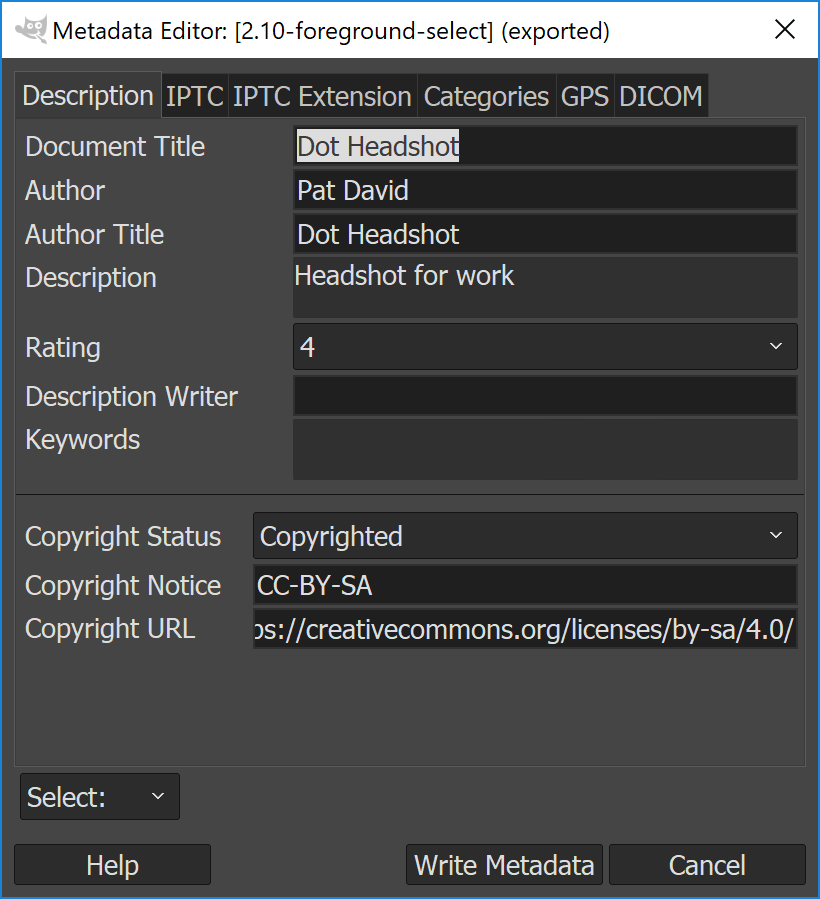
GIMP will also preserve existing metadata in TIFF, PNG, JPEG, and WebP files. Each plug-in has respective options when exporting to enable or disable exporting the metadata.
Additionally, users now can set defaults to preserving or not preserving metadata in all affected file format plug-ins at once depending on whether they want complete privacy or, instead, do a lot of microstock photography. The settings are available on the Image Import & Export page in Preferences.
Contributors: Benoit Touchette, Michael Natterer, Jehan Pagès…
GIMP 2.10 ships with a new feature that allows some GEGL-based filters to render on-canvas controls. For now, this applies to just three filters: Spiral, Supernova, and Panorama Projection. But there will be more in the future.
Contributors: Michael Natterer, Ell…
As GIMP keeps growing and getting more features, it becomes increasingly difficult to locate this or that command in the user interface. This is especially true when you are a new user who has yet to master image editing, or an experienced user who is accustomed to a different application.
GIMP 2.10 comes with a search system that allows easily locating a command available in GIMP’s menu. Press the slash key (/), type a keyword, and choose the command that looks most applicable.
Contributors: Srihari Sriraman, Jehan Pagès…
We need good bug reports to make GIMP better for you, so we introduced a new feature to watch and intercept critical errors and crashes, then generate a useful error log that you can copy/paste to a bug report.
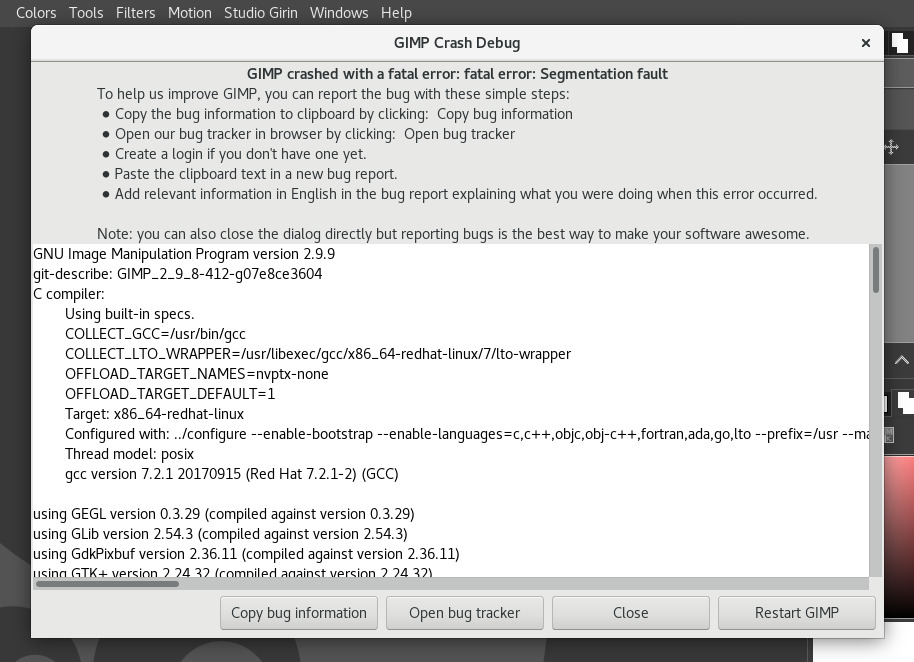
On development versions, the dialog will be raised on all kind of errors (even minor ones). On stable releases, it will be raised only during crashes. The default behavior can be customized in Edit > Preferences > Debugging.
Please note that we still need you to provide context, e.g. what you were doing when a crash occurred. A step-by-step description of how to reproduce this bug will be most helpful.
Additionally, in case of a crash, GIMP will now attempt to backup all images with unsaved changes, then suggest to reopen them the next time you start the application.
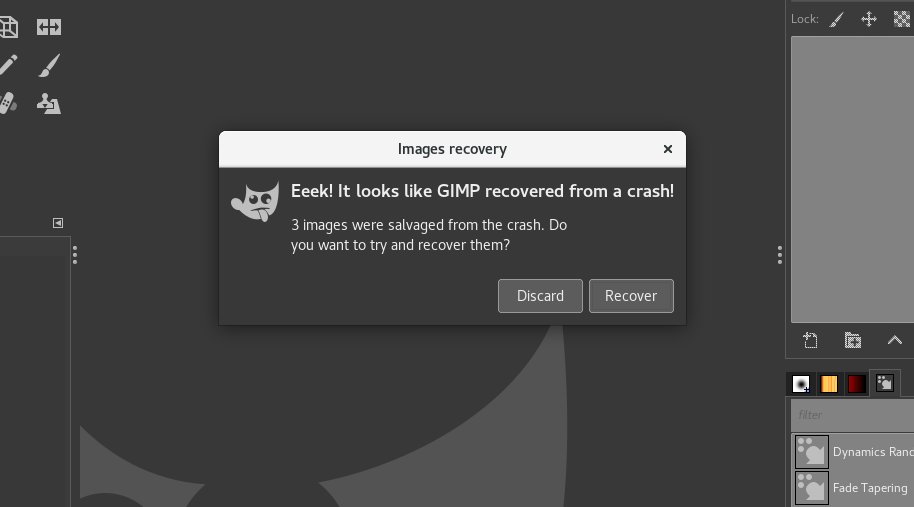
We cannot guarantee 100% success, but it will succeed sometimes, and this might rescue your unsaved work!
Contributors: Jehan Pagès…
Over the course of this development cycle, we deprecated a lot of API, providing a compatibility layer for 3rd party developers who write scripts and plug-ins.
For the full list of changes in PDB, please see the wiki. This ChangeLog page also has a verbose list of all other changes in 2.10.
We maintain a roadmap for GIMP development that outlines the order of features to be implemented based on priorities.
The next big update will be v3.0 that will feature GTK+3 port and a lot of internal changes. For users, this will mostly mean: updated user interface, better support for graphic tablets, better support for HiDPI displays, better support for Wayland on Linux.
We are also opening the 2.10.x series for new features. This means you don’t have to wait for exciting improvements for years anymore: any new feature can indeed be backported to a 2.10.x release as long as its code is not too invasive and making maintenance difficult.
All the new features from 2.10.x will be part of 3.0 as well.
GIMP can be downloaded directly from our Downloads section. As usual, we will have Windows installers and macOS packages readily available. We now also provide a Flatpak repository for Linux.
Please be very cautious when downloading from anywhere else — some sites use GIMP’s popularity to lure unwary users into their traps by shipping modified installer packages.
If you think you found a bug in GIMP, please make sure that it hasn’t been already reported. Search the bug tracker before filing a new bug-report. Here are some interesting Bugzilla queries:
We need your help to make GIMP 2.10 a success. If you want to join us hacking, show up on IRC in #gimp (on irc.gimp.org server) or introduce yourself on the gimp-developer mailing-list.
We are also looking for people to look after the website and update the tutorials. Or you might want to join the documentation team or the translation team for your language.
Currently there are crowdfunding efforts underway for both Jehan Pagès and Øyvind Kolås.
This is a wonderful way to help supporting core developers directly with their efforts and to help move great new features forward. Consider supporting Jehan (Patreon, Liberapay) and Øyvind (Patreon, Liberapay) and help keep the bugfixes and improvements coming!