GIMP
News
Docs
Tutorials
More
Updated for Gimp 2.8 / Gimp-Perl 2.3
Table of contents
This work is a slightly modified version of Dov Grobgeld’s excellent tutorial. It has been updated to Gimp-Perl 2.3 and GIMP 2.8.
One of the wonderful features of GIMP is that it all its functionality may be accessed through scripting. Available scripting environments include Scheme through Script-Fu and Python.
Perl has CPAN, giving access to vast numbers of modules to get things done. Now, GIMP may also be scripted in Perl. This tutorial will describe how to write such plug-ins and scripts for Gimp.
As there are several excellent tutorial texts describing the perl language, this tutorial will assume a working knowledge of Perl, and will instead concentrate on the use of GIMP together with the perl modules Gimp and Gimp::Fu.
The tutorial scripts have been tested on Linux (a Windows version is in the works) with the following versions:
Perl and all its associated modules are available in source form from the Comprehensive Perl Archive network, CPAN.
Most scripts make use of the simplified interface Gimp::Fu provided with the Gimp module. Gimp::Fu provides a framework for entering parameters to the script in a dialog-box interface, just like Script-Fu, but also allows running of the script in batch mode from the command line. This tutorial will go into detailed descriptions of the construction of a Gimp::Fu script, but before we do this, here is the general framework of such a script.
1 2 3 4 5 6 7 8 9 10 11 12 13 14 15 16 17 18 19 20 21 22 23 24 25 26 27 28 29 30 31 32 33 34 35 | |
The key points to note in the script are:
Gimp and Gimp::Fu,Gimp module on line 8, and__END__ line.Before going into the details of the Gimp::Fu script, we will describe how to access the functionality of GIMP. All functions known to GIMP are available through the procedural database (PDB). All the PDB functions may be called from perl, as will be seen below. These PDB functions are either internal to GIMP, or have been made available through a plug-in or a script extension, but as far as the caller is concerned there is no difference. As we will see below, when a perl function is registered through the podregister function, it will appear in the PDB as well.
Gimp comes with a PDB browser available in Help/Procedure Browser. This browser provides a way of seeing all the functions in the PDB, as well as their input and output parameters. E.g. the DB Browser entry for plug-in-gauss-iir, which will be used in the example below looks like this:
| Name: | plug-in-gauss-iir | ||
|---|---|---|---|
| Blurb: | Apply a gaussian blur | ||
| In: | INT32 | run-mode | The run mode { RUN-INTERACTIVE (0), RUN-NONINTERACTIVE (1) } |
| IMAGE | image | Input image (unused) | |
| DRAWABLE | drawable | Input drawable | |
| FLOAT | radius | Radius of gaussian blur (in pixels, > 0.0) | |
| INT32 | horizontal | Blur in horizontal direction | |
| INT32 | vertical | Blur in vertical direction | |
| Help: | Applies a gaussian blur to the drawable, with specified radius of affect. The standard deviation of the normal distribution used to modify pixel values is calculated based on the supplied radius. Horizontal and vertical blurring can be independently invoked by specifying only one to run. The IIR gaussian blurring works best for large radius values and for images which are not computer-generated. | ||
All the the constants mentioned in the PDB Explorer have been defined within Gimp::Fu and may be used within perl. E.g. a call to blur an image looks as follows:
Gimp::Plugin->gauss_iir($image, $drawable, 50, 6, 6);
Note that Perl is using underline characters where the DB browser uses hyphens! The PDB entry above shows that plug-in-gauss-iir is called with various parameters, of various types. These will be explained below.
You will also see that the first parameter, run-mode, was omitted. This is a feature of Gimp-Perl, which will automatically supply that parameter if you leave it off. This will make your code a lot tidier-looking.
Script-Fu scripts are called just like any other script according to the PDB signature in the PDB browser. E.g. to run the script-fu-basic1-logo just do:
script_fu_basic1_logo("Hello", 72,
"Utopia 72",
[0,0,0],[255,255,255]);
Gimp::Fu is Perl’s answer to Script-Fu. It provides a simplified method for accepting parameters for a script through a Gtk2 interface, just like script-fu, but as we shall see below, it has some additional bells and whistles.
The main function for a Gimp-Fu script is the podregister function. This function declares the interface of the script to GIMP. The podregister function provides GIMP with the following information, from various sections of its POD (plain old documentation):
The name of the function. It comes from the first part of the NAME section, before the dash. Tells GIMP the name by which the function will be known in the PDB.
A small description, from the NAME section, after the dash.
A help text, from the DESCRIPTION section.
The author’s name, from the AUTHOR section.
The copyright of the script, from the LICENSE section.
Creation date - any text, from the DATE section.
Menu path - a string, from the SYNOPSIS section. The path can take these forms, though there are other options:
If you specify “<Toolbox>”, then the script is a standalone script that appears in the menu hierarchy under Filters (this is a historical thing) and takes all its inputs through the Gimp::Fu interface dialog.
The acceptable image types, from the IMAGE TYPES section - a string. This list contains a list of image types acceptable. This field is only used for scripts that are in the “<Image>” hieararchy. Some possible values are listed in the table below:
| value | meaning |
|---|---|
| Any images are accepted | |
| RGB | RGB images |
| RGBA | RGB images with alpha channels |
| GREY | Grey level images |
| (left empty or no such section) Does not take image as input, does* return an image. Gimp::Fu will automatically add that return value. |
Parameters, from the PARAMETERS section. This will be Perl code, which Gimp::Fu evaluates as a list of parameters. Each parameter in turn is a reference to an array containing the following four or five values (A reference to an array in Perl is simply an array written within square brackets):
The type of the parameter. The types recognized by Gimp::Fu and their Perl counterparts are given in the following table:
| Type | Possible forms | Comment |
|---|---|---|
| PF_INT32 PF_INT16 PF_INT8 | 42 | An integer. |
| PF_FLOAT | 3.141 | A floating point number. |
| PF_TOGGLE | 0 1 | A boolean value. |
| PF_SLIDER PF_SPINNER | An integer value through a slider and a spinner interface. The range parameter should be specified and is interpreted as minimum, maximum, and step, e.g. [0,100,1]. |  |
| PF_FONT | “Arial” | A font name. |
| PF_STRING | “A string” | A string |
| PF_COLOR PF_COLOUR | [255,127,0] #ff7f00 | A color may either be expressed as a reference to an array of three components, or as a hexadecimal triple, proceeded by the hash sign. |
| PF_TOGGLE | 0 1 | A boolean toggle |
| PF_IMAGE | - | An image |
| PF_DRAWABLE | - | A drawable. |
| PF_BRUSH |  |
A brush |
| PF_GRADIENT |  |
A gradient |
| PF_PATTERN |  |
A pattern |
The name of the parameter - a string.
Optionally, the return types of the function can be provided, from a RETURN VALUES section. This is specified in the same way as the Parameters above. There is no default or extra argument required.
The perl code implementing the function - most commonly with a sub-reference, surrounded by “{” and “};”, as below - thanks to Perl’s prototyping, you don’t need to specify “sub”. This will be called when the associated menu entry declared through the Menu path described above. When the sub is called it is passed a list of parameters as declared in field 9. In the case of a “<Image>…” script, the active image and drawable (layer or channel) will be passed as first and second parameters. Thanks to the magic of Perl source filtering, you do not need to declare your variables but may simply use them:
podregister {
$drawable->gauss_iir($radius, $horizontal, $vertical);
};
# ...
=head1 PARAMETERS
[ PF_FLOAT, 'radius', "Radius", 50.0 ],
[ PF_INT32, 'horizontal', 'Horizontal blur', 6 ],
[ PF_INT32, 'vertical', 'Vertical blur', 6 ],
You will also note that “plug_in_” has been omitted from the method call above, and that not all its parameters appear to be getting passed! This is thanks to the object-oriented implementation in Gimp-Perl, which when given a method name, searches various prefixes for the underlying function including the plug-in related ones (including script_fu_).
The code will normally display a new image if it creates one, and also return the new image, in accordance with the return types declared in parameter 10 of the podregister call described above. This enables Gimp::Fu scripts to be used noninteractively by other scripts. More about that behaviour below.
You will have noticed above that the parameters to the function given to podregister used parameters either named in the POD, or supplied by Gimp::Fu, such as $drawable. This is because podregister automatically makes available to your function all the variables declared either in the POD documentation (the “PARAMETERS” section) or added depending on your “image types”.
The following Gimp::Fu script example shows the steps described in the previous section. It registers a script that takes two values, the size of the image and a color, and then produces an image of the requested size with the requested color. Quite useless, but it shows the important steps of how to register a script, how to create a new image, and how to access some PDB functions.
1 2 3 4 5 6 7 8 9 10 11 12 13 14 15 16 17 18 19 20 21 22 23 24 25 26 27 28 29 30 31 32 33 34 35 36 37 38 39 40 41 42 43 44 45 46 47 48 49 | |
Most of these commands are directly copied out the PDB.
This script shows the essential steps of producing a stand-alone script:
| line(s) | Description |
|---|---|
| 7 | Registration of the extension |
| 9 | Creating a new image. |
| 11 | Creating one or more layers. |
| 12 | Attaching the layer to the image. |
| 13-14 | Do some painting operations in the layers. |
| 15 | Display the new image |
| 16 | Return the image to the caller |
To test the script, save it in the directory $HOME/.gimp-2.8/plug-ins. (A more official way to add scripts is to use the gimptool-2.0 --install-bin command). It must then be made executable through the command:
chmod +x $HOME/.gimp-2.8/plug-ins/uni
Then start GIMP. It is generally a good idea to test the syntax of the script with perl -c before starting GIMP.
Note: Due to the way GIMP works, it is not possible to add scripts once GIMP is running. On the other hand, it is possible to change a script which has already been registered, as long as the parameters don’t change.
The script is now accessible through the menu system through the File/Create/Tutorial top menu:
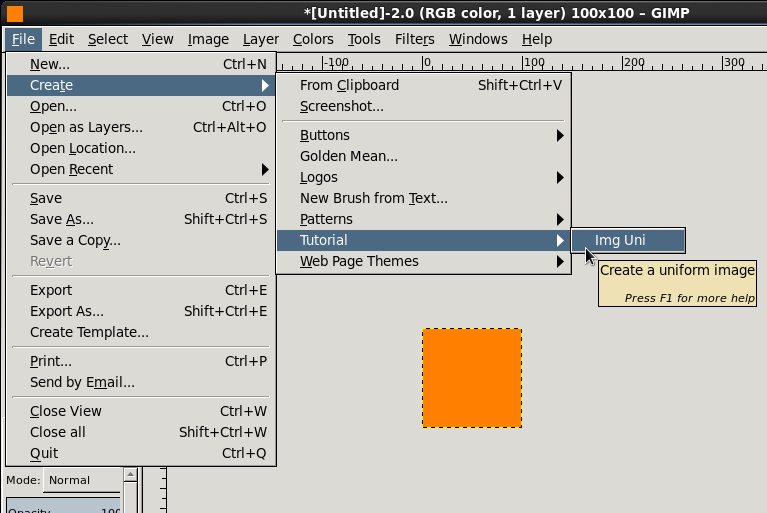
When choosing this menu entry the following screen is popped up:
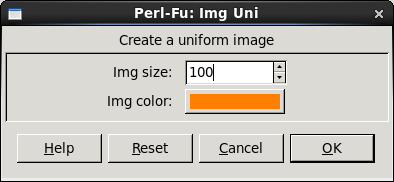
Choosing the default values results in the image:
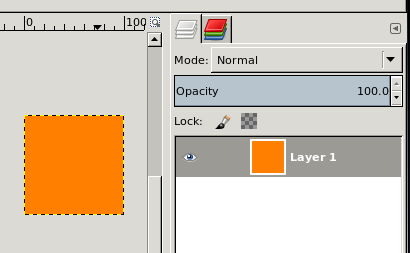
Gimp-Perl provides an alternative object-oriented syntax for the image and the drawable commands. Here is a table showing the procedural vs the object oriented syntax for a few commands:
| procedural syntax | object oriented syntax |
|---|---|
| gimp_image_insert_layer($drw,0,0); | $img->insert_layer($drw,0,0); |
| gimp_drawable_width($drw); | $drw->width; |
The substitution rule for converting a PDB into a method is as simple as erasing gimp_image_ (or sometimes gimp_) from the beginning of the function call and calling this method through the image object. Similarly for the gimp_drawable_... functions. See the Gimp-Perl docs for more detail.
Note that the object-oriented syntax appears to be only syntactic sugar that makes the calling syntax cleaner. The error messages are still given in the procedural format. What is going on is that GIMP, and the library on which it is implemented (Glib), use C in an object-oriented fashion.
In the uni script the function gimp_edit_fill was called to fill the whole image. Looking at the info for gimp_edit_fill in the DB browser we find the following:
| Name: | gimp_edit_fill | ||
|---|---|---|---|
| Blurb: | Fill selected area of drawable | ||
| In: | DRAWABLE | drawable | The drawable to fill from |
| INT32 | fill_type | The type of fill { FOREGROUND-FILL (0), BACKGROUND-FILL (1), WHITE-FILL (2), TRANSPARENT-FILL (3), PATTERN-FILL (4), NO-FILL (5) } | |
| Help: | This procedure fills the specified drawable with the fill mode. If the fill mode is foreground, the current foreground color is used. If the fill mode is background, the current background color is used. Other fill modes should not be used. This procedure only affects regions within a selection if there is a selection active. If you want to fill the whole drawable, regardless of the selection, use ‘gimp-drawable-fill’. | ||
Thus, if a selection is active when gimp_edit_fill is called, only the selected region of the drawable is painted. Note also that you must substitute “_” for “-” in the names.
There are lots of ways of choosing a selection as can be seen when searching for a “select” in the PDB. The example below uses gimp_image_select_rectangle, whose entry in the PDB looks as follows:
|
||||||||||||||||||||||||||||||||||||
A simple use of this function which selects a rectangle in the middle of an image and paints that rectangle with a user defined color. This example also introduces a couple of new features we haven’t seen before:
| [paint-select](paint-select) |
|---|
|
#!/usr/bin/perl -w
use Gimp;
use Gimp::Fu;
podregister {
my ($width, $height) = ($image->width, $image->height);
# Select a rectangle inside the image and paint it with color
$image->undo_group_start;
$image->select_rectangle(
CHANNEL_OP_REPLACE, $width/4, $height/4, $width/2, $height/2,
);
Gimp::Context->set_background($color);
$drawable->edit_fill(BACKGROUND_FILL);
$image->selection_none;
$image->undo_group_end;
();
};
exit main;
__END__
=head1 NAME
img_paint_select - Paints the selection
=head1 SYNOPSIS
|
The result when run on our previous image:
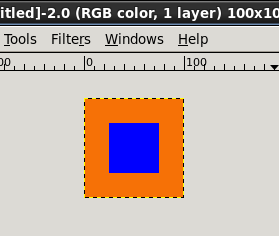
Besides rectangular selections elliptical selections may also be created through the PDB functions gimp_image_select_ellipse and gimp_image_select_polygon which allows the selection of ellipses and polygons.
More complex selections may be created through the channel mechanism. The PDB gimp_channel_new() (Gimp::Channel->new) creates a new channel. The channel is a drawable that may be painted into, just like any other drawable, but with the difference that it is always a grey level image. Once the channel is finished, the channel may be loaded into the selection through the PDB function gimp_image_select_item.
Search for “select” in the DB Browser to see a list of all the selection related functions.
In perl it is trivial to write loops that together with the various selection tools gives powerful creative possibilities. Here is an example that mixes colors in circles. There is nothing really new here, but it shows the power of what we have described above.
| [circles](circles) |
|---|
|
#!/usr/bin/perl
use Gimp;
use Gimp::Fu;
podregister {
# Create the background
my $img = Gimp::Image->new($size, $size, RGB);
$layer = $img->layer_new($size, $size, RGB, “Layer 1”, 100, NORMAL_MODE);
$img->insert_layer($layer, -1, 0);
Gimp::Context->set_background($bgcolor);
$layer->edit_fill(BACKGROUND_FILL);
my $ncircles = int($size/$radius/2);
for ($i=0; $i<$ncircles; $i++) {
for ($j=0; $j<$ncircles; $j++) {
# Select a circle
$img->select_ellipse(
CHANNEL_OP_REPLACE, $i*$radius*2, $j*$radius*2, $radius*2, $radius*2
);
my $color = [$i*30, ($ncircles-$j)*25, ($i+$j)*15]; # mix colors
Gimp::Context->set_background($color);
$layer->edit_fill(BACKGROUND_FILL);
}
}
Gimp::Display->new($img);
return $img;
};
exit main;
__END__
=head1 NAME
circles - a loop
=head1 SYNOPSIS
|
The result:
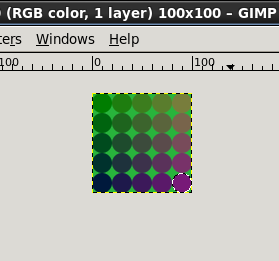
To create text the PDB function gimp_text_fontname() may be used.
Here is an example of a script that creates an image containing “Hello world”.
| [hello-world1](hello-world1) |
|---|
|
#!/usr/bin/perl
use Gimp;
use Gimp::Fu;
podregister {
my $img = Gimp::Image->new(350, 100, RGB);
my $drw = $img->layer_new($img->width, $img->height,
RGB, “BG”, 100, NORMAL_MODE);
$img->insert_layer($drw, -1, 0);
Gimp::Context->set_background(“black”);
$drw->edit_fill(BACKGROUND_FILL);
Gimp::Context->set_foreground([255,255,0]); # Choose color of text
# Create the text
my $textlayer = $drw->text_fontname(0, 0, $text, 10, 1, $size, POINTS, $font);
$textlayer->floating_sel_anchor;
Gimp::Display->new($img);
return $img;
};
exit main;
__END__
=head1 NAME
hello_world1 - basic text
=head1 SYNOPSIS
|
The result:
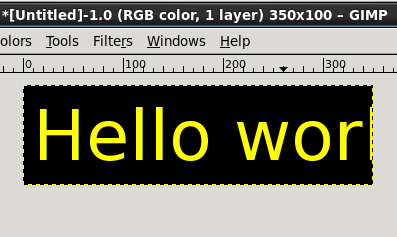
One thing to note in this script is that the text that is created on line 15 is a floating layer, that needs to be anchored to its parent layer. This is done in line 16 through the call to gimp_floating_sel_anchor().
This script suffers from the problem that the image size is unrelated to the text size. This is taken care of in the following more complex example which shows the basic steps for a logo generating script:
The result is an image composed of two layers; a transparent text layer on top of a uniform background.
| [basic-logo](basic-logo) |
|---|
|
#!/usr/bin/perl
use Gimp;
use Gimp::Fu;
podregister {
my $img = Gimp::Image->new(100, 100, RGB); # any old size
my $background = $img->layer_new(
100, 100, RGB, “Background”, 100, NORMAL_MODE
);
$img->insert_layer($background, 0, 0);
Gimp::Context->set_foreground($fgcolor); # Choose color of text
# Create the text layer. Using -1 as the drawable creates a new layer.
my $text_layer = $img->text_fontname(
-1, 0, 0, $text, $border, 1, $size, POINTS, $font
);
# Get size of the text drawable and resize the image and the
# background layer to this size.
my ($width, $height) = ($text_layer->width, $text_layer->height);
$img->resize($width, $height, 0, 0);
$background->resize($width, $height, 0, 0);
# Fill the background layer now when it has the right size.
Gimp::Context->set_background($bgcolor);
$background->edit_fill(BACKGROUND_FILL);
Gimp::Display->new($img);
return $img;
};
exit main;
__END__
=head1 NAME
basic_logo - Basic logo
=head1 SYNOPSIS
|
Note the special syntax of gimp_image_text_fontname in line 14 in basic-logo with the drawable = -1. The special case drawable=-1 means that instead of creating a floating layer, a new image layer will be created.
The dialog and the resulting image:
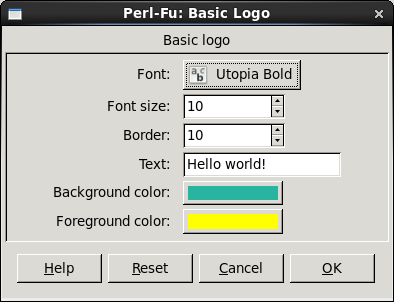
When a region has been selected through one of the selection routines, the area outlined by the selection may be copied to the cut-buffer through the gimp_edit_copy command. The cut-buffer may subsequently be pasted into a different layer through the gimp_edit_paste command. When a layer is pasted it becomes a floating selection. This floating selection may be moved to its required position by the command gimp_layer_set_offsets, and finally it is pasted by the gimp_floating_sel_anchor command. Another way of determining the position of a pasted layer is to create a selection in the target image before the cut-buffer is pasted.
This is illustrated in the following program, which works on one image and takes as a parameter another image, which it concatenates to the right of the first image. The lines 28-38 shows how the second image is copied and glued into the first image.
| [horiz-cat](horiz-cat) |
|---|
|
:::perl
#!/usr/bin/perl
use Gimp;
use Gimp::Fu;
podregister {
die “Must select layer.\n” unless $drawable->is_layer;
$drawable->become(‘Gimp::Layer’);
my $image2 = $drawable2->get_image;
my ($w1, $h1) = ($drawable->width, $drawable->height);
my ($w2, $h2) = ($drawable2->width, $drawable2->height);
my $hmax = $h1 > $h2 ? $h1 : $h2; # new height is maximum height of the images
$image->undo_group_start; # Create an undo group
# Resize the drawable layer to make room for the image
$image->resize($w1+$w2, $hmax, 0, ($hmax-$h1)/2);
$drawable->resize($w1+$w2, $hmax, 0, ($hmax-$h1)/2);
# Copy $drawable2 and paste it into the new space of $drawable1
$image2->selection_all; # select all of image2
$drawable2->edit_copy;
$image2->selection_none;
# make a selection in image 1 where $drawable2 is to be pasted
$image->select_rectangle(CHANNEL_OP_ADD, $w1, ($hmax-$h2)/2, $w2, $h2);
$drawable->edit_paste(0)->floating_sel_anchor; # paste and then anchor it
$image->undo_group_end; # Close the undo group
return;
};
exit main;
__END__
=head1 NAME
horiz_cat - Horizontal concat
=head1 SYNOPSIS
|
You might notice something very important on lines 7 and 8: we “know” that we’ll always pass a layer as the first drawable, but we’re checking that anyway. Then we’re telling Gimp-Perl the drawable definitely is a layer. The reason for that is that (obviously) Gimp::Layer and Gimp::Drawable have different methods available to them, and what matters here is that Gimp::Drawable does not have a resize method. (i.e. The PDB does not have a gimp_drawable_resize function)
So far the scripts have all been started from the menu structure within GIMP. But using Gimp::Fu there is another possibility, and that is to run the scripts from the command line, as a normal Perl program. When run this way the script tries to connect to the Perl-Server, and if it fails it will launch a GIMP of its own. If you plan to run several scripts this way, it is obviously much faster to run the Perl-Server since launching GIMP takes quite a bit of time. The Perl-Server may be started from the Filters/Perl menu.
When a Gimp::Fu script is run from the command line, the result is the same as when it is run through the menus, except that it may be run with the --output parameter. This will save the result to a file instead of displaying it within GIMP. This is great for batch creation of logos, etc.
The filename for the --output has some special magic that allows to set some special image saving parameters, like interlace, quality factor, etc. See the Gimp::Fu docs for more detail
Here are two invocations of the scripts declared above, but with output written to a jpg file and a png file.
| perl-gimp-from-shell |
|---|
1: uni -o /tmp/uni.png --size 100 --color purple 2: basic-logo --font 'utopia 100' -o /tmp/bl.ppm --size 20 --text "Perl rules" |
Another important use of this interface is that it enables running the Perl debugger on the perl scripts.
When using the Perl-Server it is not necessary to use Gimp::Fu and the podregister function. Instead you may call Gimp::on_net, which takes as a parameter a reference to a sub routine that is called when your script has connected to a GIMP (or started one up).
For a simple but powerful example of the use of the Gimp without Fu, here is a an interactive Gimp-Perl shell that may be run from the command line:
| [pg-shell](pg-shell) |
|---|
| #!/usr/bin/perl # An interactive command line shell to GIMP. use Gimp; use Term::ReadLine; Gimp::on_net { $term = new Term::ReadLine(“Gimp”); while( defined ($_ = $term->readline(“Gimp> “))) { $res = eval($_) . “\n”; print(“Error: $@”), next if $@; print “\n”; Gimp->displays_flush(); } }; exit Gimp::main; |
Here is an example of an interactive session with this shell:
| interact |
|---|
1: Gimp> $img = Gimp::Image->new(100,100,RGB) 2: Gimp> $drw = $img->layer_new(100,100,RGB_IMAGE, "bg", 100, NORMAL_MODE) 3: Gimp> $img->insert_layer($drw,-1, 0) 4: Gimp> Gimp::Display->new($img) 5: Gimp> $drw->edit_clear 6: Gimp> print Gimp::Image->list 7: Gimp::Image->existing(1) |
This tutorial has covered only a small part of the possibilities available to a script writer. In particular the following issues available to Gimp::Perl scripts have not been covered:
The Gimp-Perl distribution also has over 50 more example scripts supplied. Take a look through those for further inspiration!
Please send your comments to dov.grobgeld@gmail.com.
 GIMP Tutorial - A Tutorial for GIMP-Perl Users (text & images)
by Ed J is licensed under a Creative Commons Attribution-ShareAlike 3.0 Unported License.
GIMP Tutorial - A Tutorial for GIMP-Perl Users (text & images)
by Ed J is licensed under a Creative Commons Attribution-ShareAlike 3.0 Unported License.